View a site's Classroom Directory and library materials
Site-level administrators can view classroom titles, grade levels, and teacher email addresses. They can also change an assigned teacher and edit, delete, or export classroom libraries.
If district-level users have the Destiny permission Allow site access, they can retain their district view and options, while also accessing each site's classroom directory and library materials.
To view a classroom library:
- Log in to Destiny.
- From the primary navigation bar, select
 > Classroom Library. The Classroom Directory page appears.
> Classroom Library. The Classroom Directory page appears.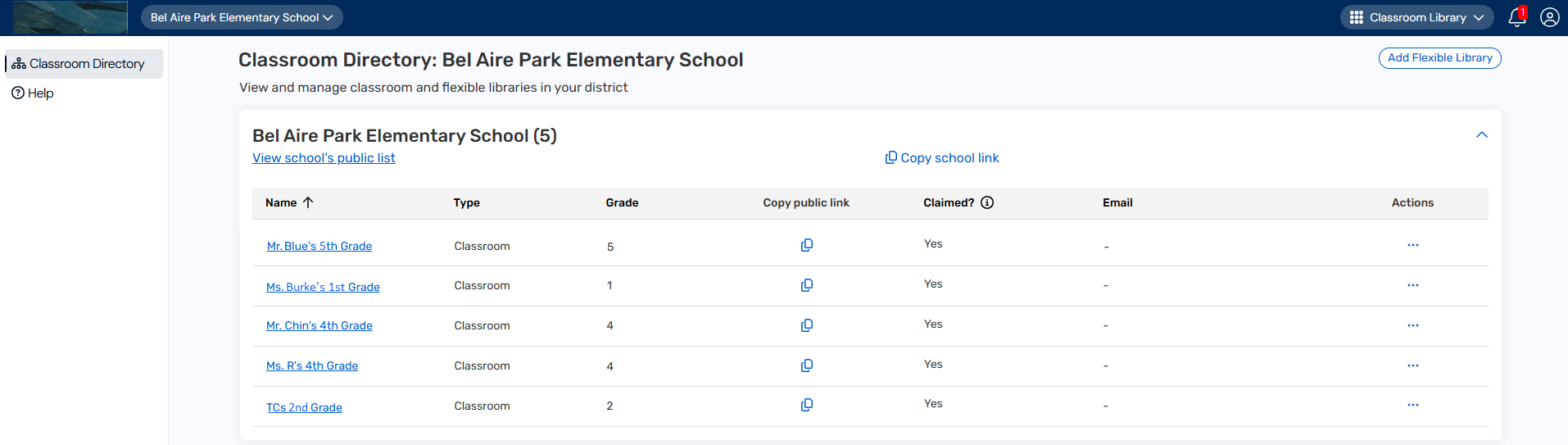
- Use the following table to determine your next steps:
If you want to...
Then... View a list of a school's classroom library materials
Under the school name, click View school's public list.
Notes:
- To search by title or author, enter a term in the field, and click
 . Search results appear on the Books tab. To clear your search, click
. Search results appear on the Books tab. To clear your search, click  .
. - If the 'Support Other Classroom Items' setting is enabled, click the Other Classroom Items tab to see those search results.
- To see all titles in a specific classroom, select the desired classroom from the Classrooms drop-down.
- To see all titles in a specific grade, select the desired grade level from the Class Grade drop-down.
- To sort materials alphabetically by title or author, select an option from the drop-down.
- To copy a public link to the school's classroom libraries, click Copy Link.
- If the 'Public Lists' setting is enabled, next to the desired title, click
 to see its details.
to see its details.
View a list of a specific classroom's library materials
Click the desired classroom name.
Notes:
- To search by title or author, enter a term in the field, and click
 . Search results appear on the Books tab. To clear your search, click
. Search results appear on the Books tab. To clear your search, click  .
. - If the 'Support Other Classroom Items' setting is enabled, click the Other Classroom Items tab to see those search results.
- To sort materials alphabetically by title or author, select an option from the drop-down.
- To copy a public link to the classroom library, click Copy Link.
- If the 'Public Lists' setting is enabled, next to the desired title, click
 to see its details.
to see its details.
Copy a school link
See Share a public link. Copy a public link
See Share a public link. Edit a classroom library See Edit classroom libraries. Change a teacher See Transfer a library. Delete a classroom library See Delete classroom libraries. Export a classroom library See Export classroom libraries. Add a flexible library See Create flexible libraries. Access a guest cataloger link See Access a guest cataloger link - To search by title or author, enter a term in the field, and click