Delete classroom libraries
If a teacher leaves the district, or you are redistributing your classrooms, a district or site-level administrator can delete their classroom library. You can delete libraries with a Claimed or Unclaimed status.
|
Important: Deleting a classroom library is permanent. It cannot be undone. |
|
Note: When you delete a library, the titles in that classroom are still available to review on the Title Management page, but they will not appear in any public links. |
To delete a claimed library (for district-level administrators):
- Log in to Destiny as a district-level administrator.
- From the primary navigation bar, select
 > Classroom Library. The Classroom Directory page appears.
> Classroom Library. The Classroom Directory page appears.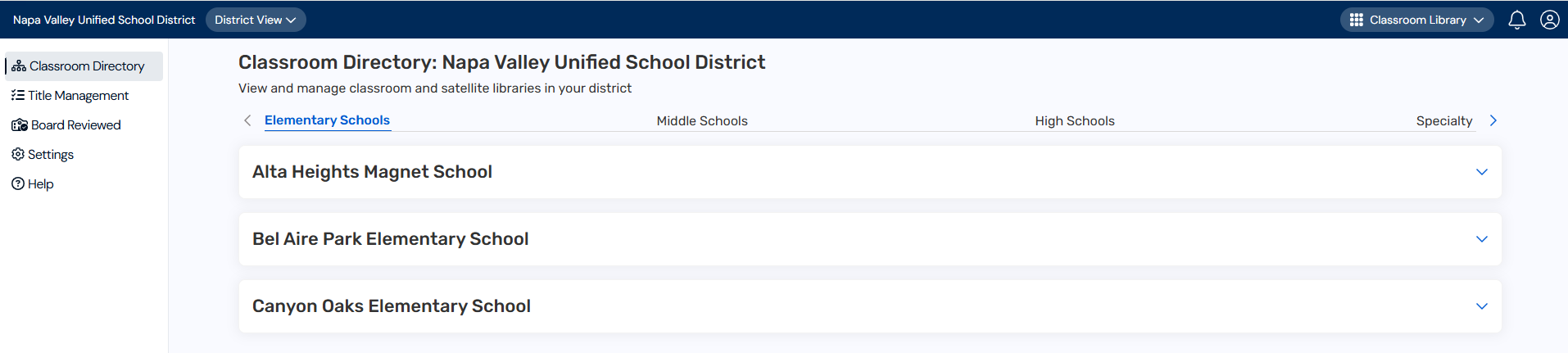
- At the top of the page, under Classroom Directory, click your desired site type. A list of schools in your district appears.
- In the row of the school you want, click
 to see a list of classrooms.
to see a list of classrooms. - In the row of the classroom you want, under Actions, select
 > Edit Classroom Library. A pop-up appears.
> Edit Classroom Library. A pop-up appears.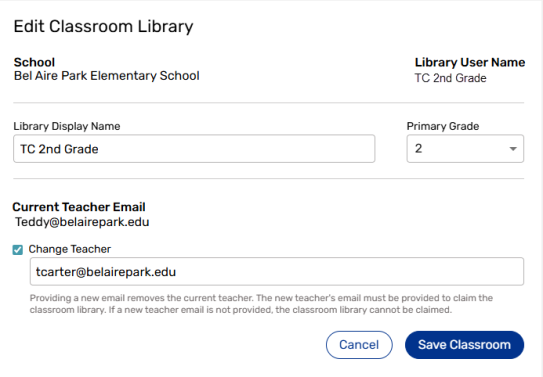
- Type a new teacher email in the field, and then click Save New Teacher Email. In the Claimed? column, the classroom library changes from 'Yes' to 'No'.
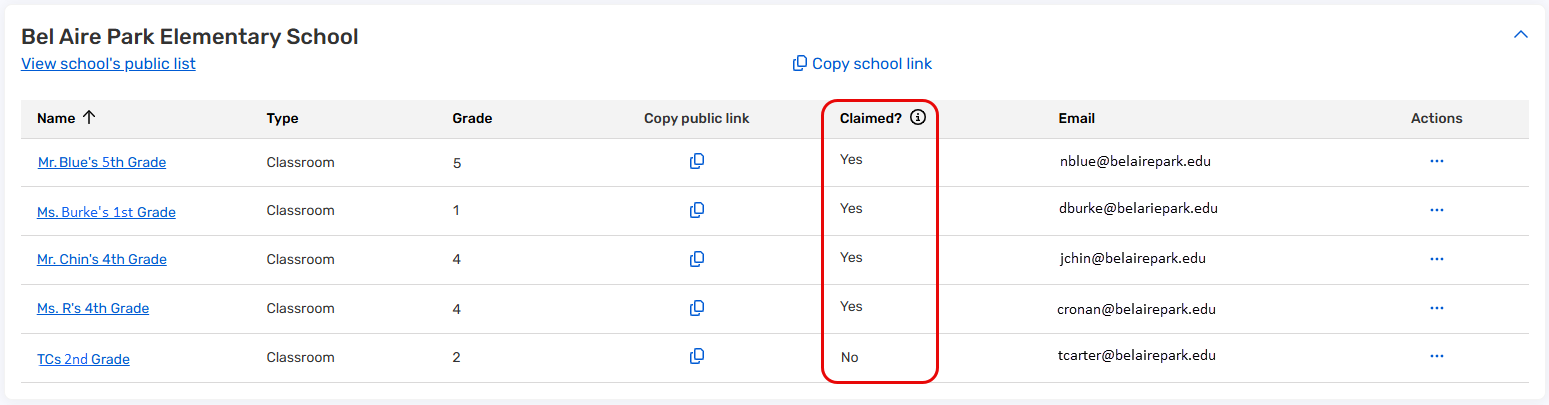
- Next to the Unclaimed classroom library, select
 > Delete Classroom Library.
> Delete Classroom Library.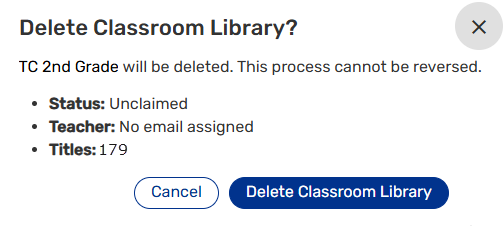
- After confirming the details, click Delete Classroom Library.
To delete an unclaimed library (for district-level administrators):
- Log in to Destiny as a district-level administrator.
- From the primary navigation bar, select
 > Classroom Library. The Classroom Directory page appears.
> Classroom Library. The Classroom Directory page appears.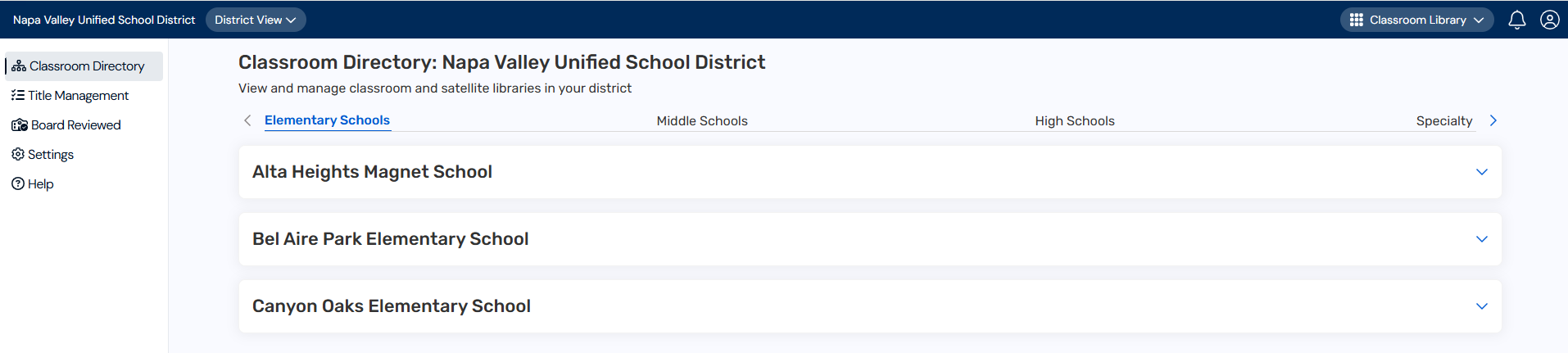
- At the top of the page, under Classroom Directory, click your desired site type. A list of schools in your district appears.
- In the row of the school you want, click
 to see a list of classrooms.
to see a list of classrooms. - Next to the Unclaimed classroom library, under Actions, select
 > Delete Classroom Library.
> Delete Classroom Library.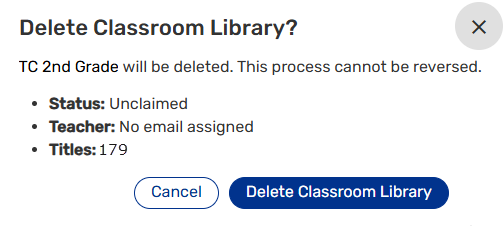
- After confirming the details, click Delete Classroom Library.
To delete a library (for site-level administrators):
- Log in to Destiny as a site-level administrator.
- From the primary navigation bar, select
 > Classroom Library. The Classroom Directory page appears.
> Classroom Library. The Classroom Directory page appears.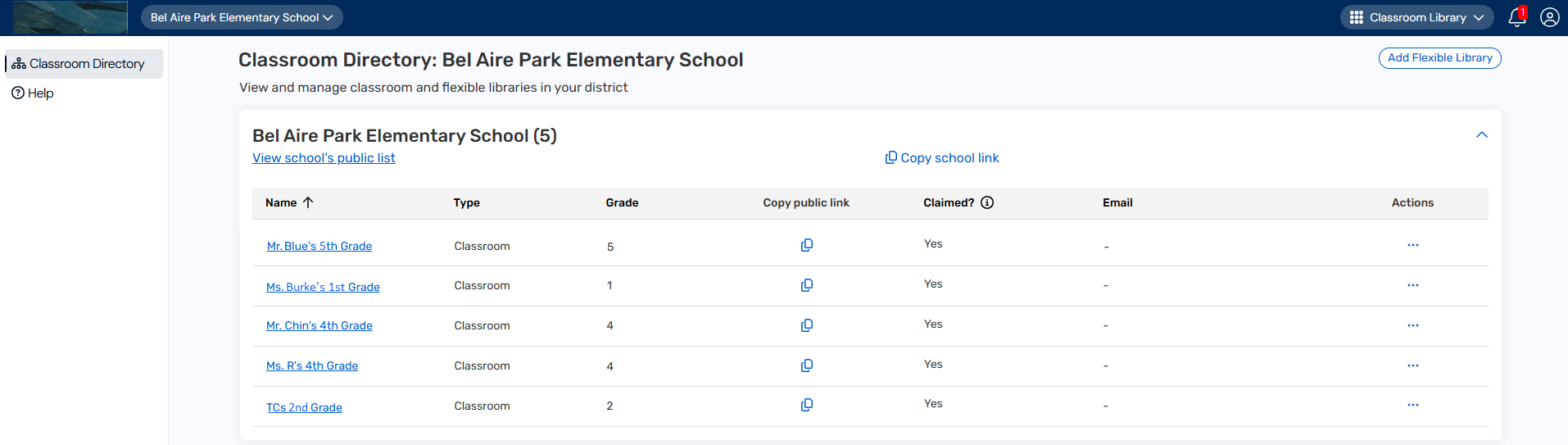
- Do either of the following: