Edit classroom libraries
District and site-level administrators can edit classroom details for teachers, including renaming libraries and changing grade levels.
|
Notes:
|
To edit a classroom library (for district-level administrators):
- Log in to Destiny as a district-level administrator.
- From the primary navigation bar, select
 > Classroom Library. The Classroom Directory page appears.
> Classroom Library. The Classroom Directory page appears.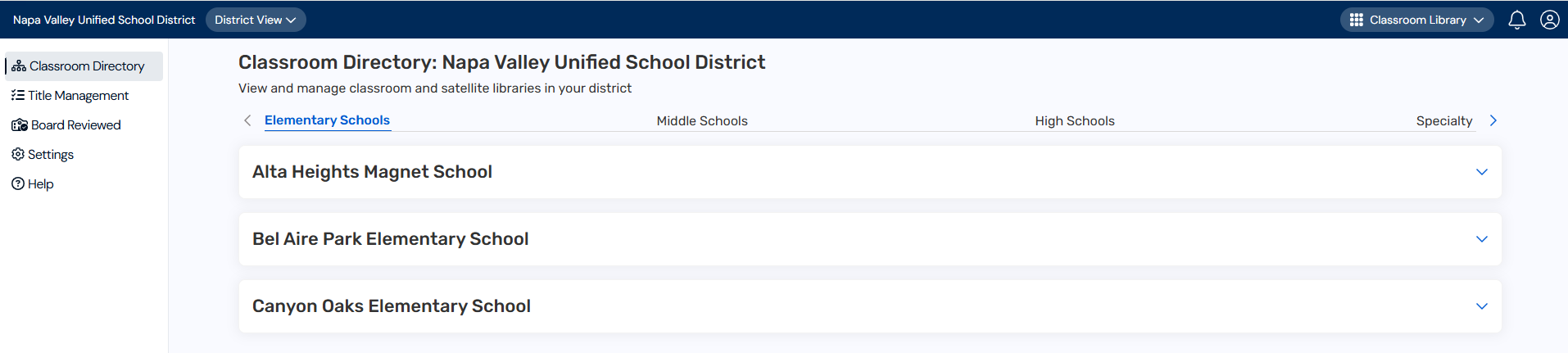
- At the top of the page, under Classroom Directory, click your desired site type. A list of schools in your district appears.
- In the row of the school you want, click
 to see a list of classrooms.
to see a list of classrooms. - In the row of the classroom you want, under Actions, select
 > Edit Classroom Library. A pop-up appears.
> Edit Classroom Library. A pop-up appears.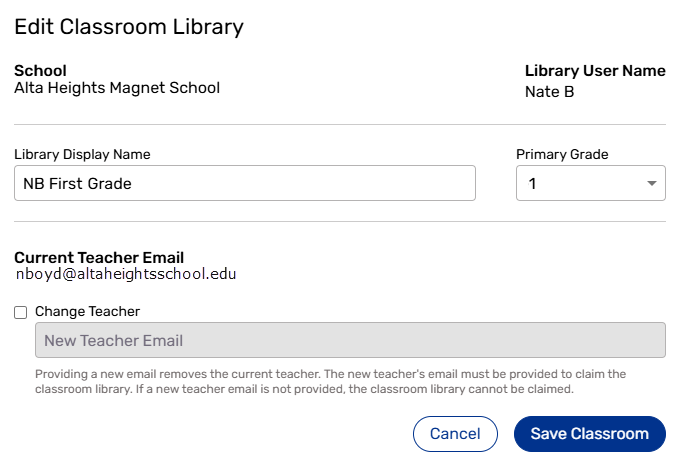
- Make any changes to the Library Display Name field and/or Primary Grade drop-down.
Note: If the classroom library has an Unclaimed status, there will not be a teacher email assigned. You must enter a new email if you want the library to be available for a teacher to claim.
- When you are done, click Save Classroom.
To edit a classroom library (for site-level administrators):
- Log in to Destiny as a site-level administrator.
- From the primary navigation bar, select
 > Classroom Library. The Classroom Directory page appears.
> Classroom Library. The Classroom Directory page appears.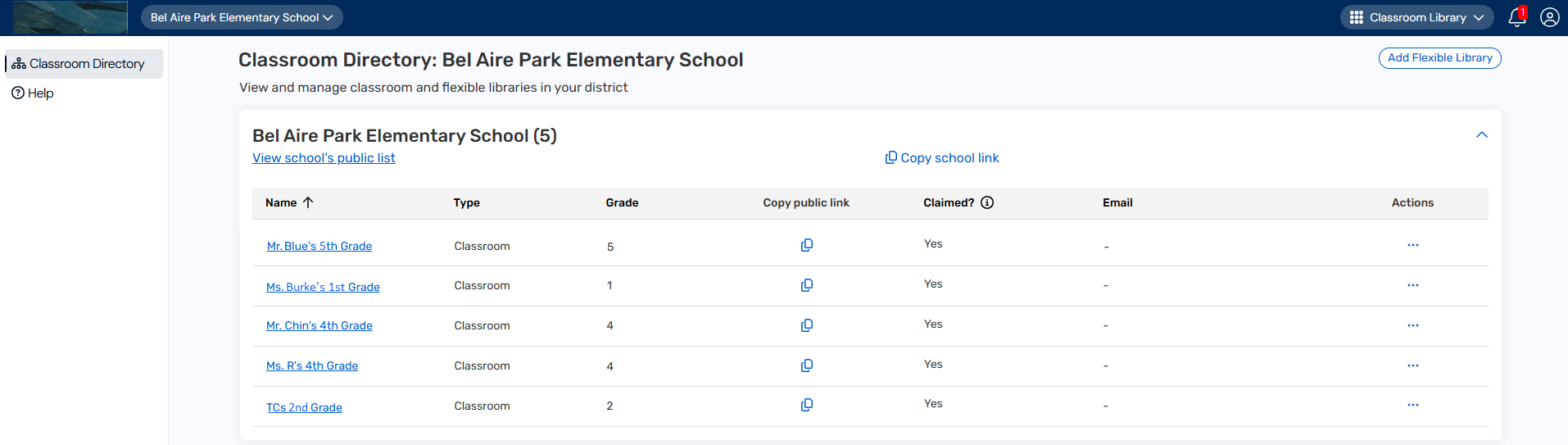
- Follow steps 5-7 in the district-level administrators section above.