Export classroom libraries
If a teacher leaves the district, or you are managing unused classrooms, a district or site-level administrator can export a classroom library to a CSV file.
|
Notes:
|
To export a classroom library (for district-level administrators):
- Log in to Destiny as a district-level administrator.
- From the primary navigation bar, select
 > Classroom Library. The Classroom Directory page appears.
> Classroom Library. The Classroom Directory page appears.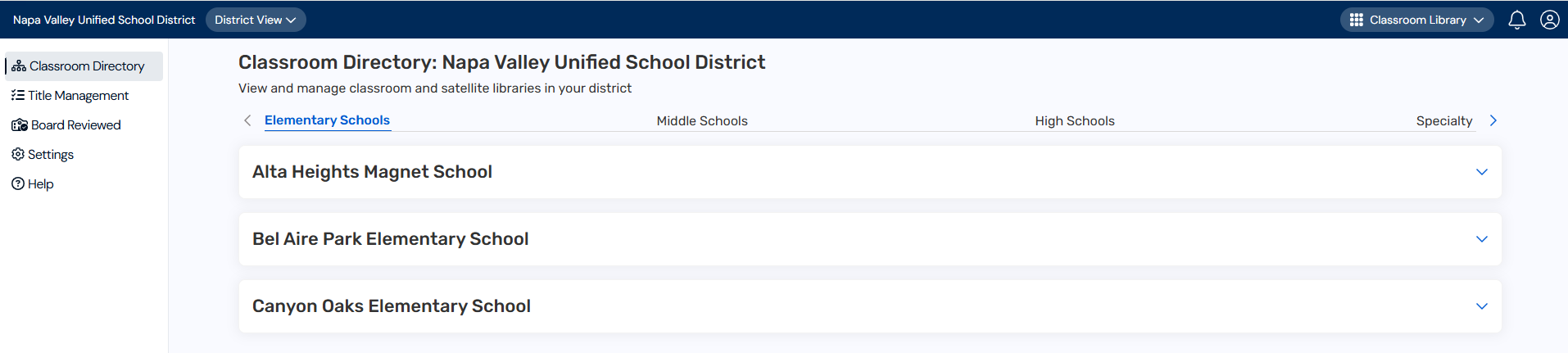
- At the top of the page, under Classroom Directory, click your desired site type. A list of schools in your district appears.
- In the row of the school you want, click
 to see a list of classrooms.
to see a list of classrooms. - In the row of the classroom you want, under Actions, select
 > Export Classroom. The CSV file downloads to your browser's Downloads folder.
> Export Classroom. The CSV file downloads to your browser's Downloads folder. - Click the file to open it. Exported information includes title, author, ISBN, bin name, funding source, and audience levels.
Note: You can import the CSV file to a new classroom on the Settings page.
To export a classroom library (for site-level administrators):
- Log in to Destiny as a site-level administrator.
-
From the primary navigation bar, select
 > Classroom Library.
The Classroom Directory page appears.
> Classroom Library.
The Classroom Directory page appears.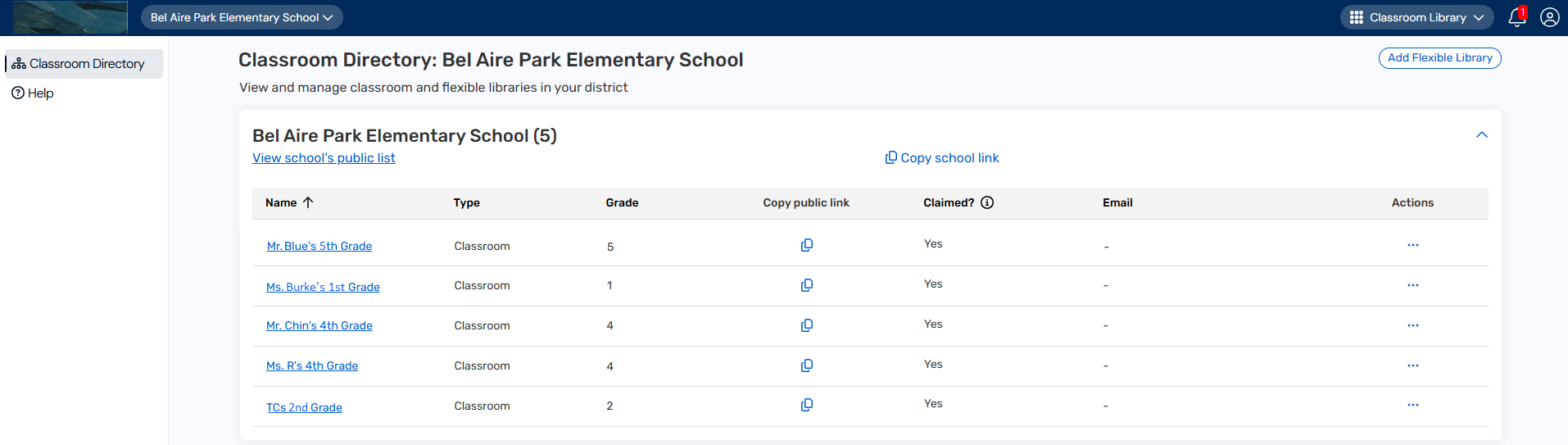
- Follow steps 5-6 in the district-level administrators section above.