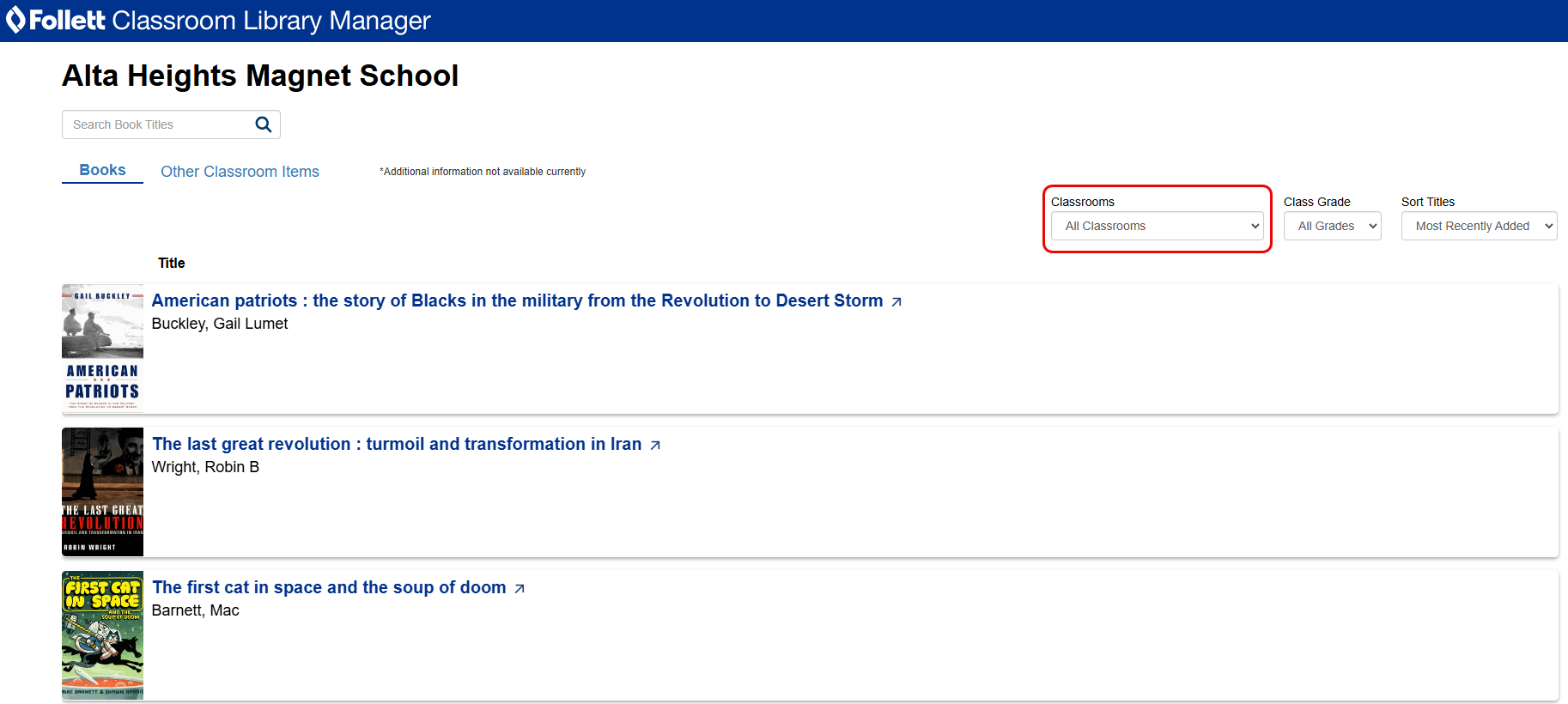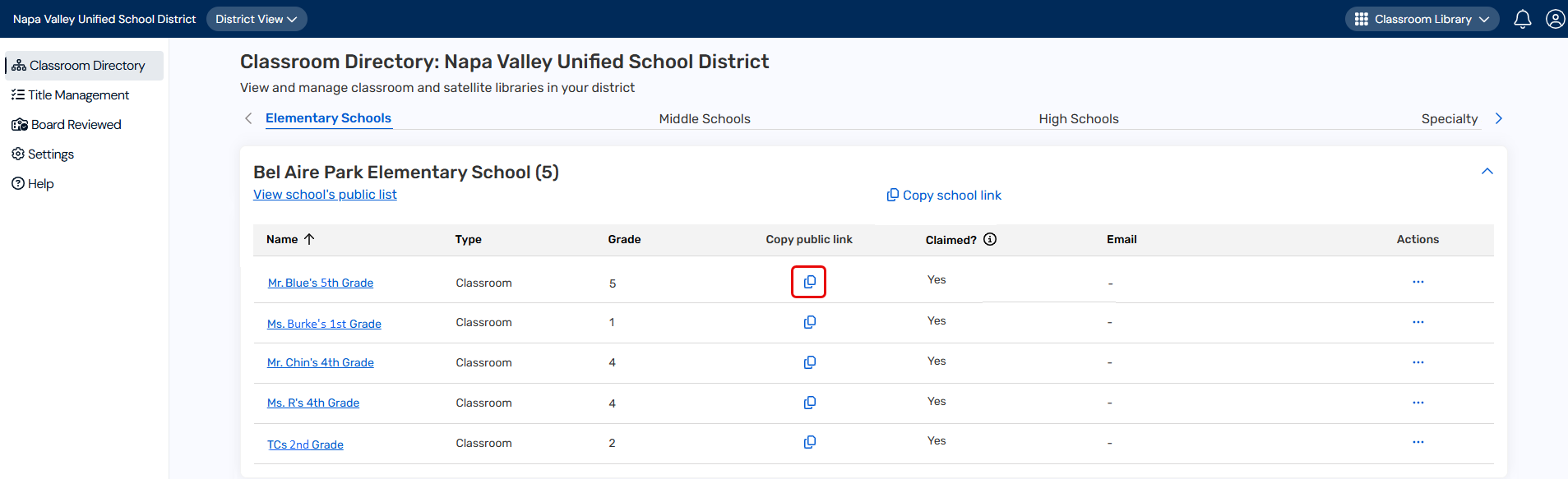Share a public link
District and site-level administrators can share a public link to their school or classroom libraries. Anyone with access to the link can view the library materials.
To share a public link:
- Log in to Destiny as a district or site-level administrator.
- From the primary navigation bar, select
 > Classroom Library.
The Classroom Directory page appears.
> Classroom Library.
The Classroom Directory page appears. - Do one of the following (depending on your user type):
- If you're a district-level administrator, at the top of the page, under Classroom Directory, click your desired site type. A list of schools in your district appears.
- In the row of the school you want, click
 to see a list of classrooms.
to see a list of classrooms.
- In the row of the school you want, click
- If you're a site-level administrator, at the top of the page, under Classroom Directory, find the row of the school you want.
- If you're a district-level administrator, at the top of the page, under Classroom Directory, click your desired site type. A list of schools in your district appears.
- Do any of the following:
- To copy a school library link, under a school name, click Copy school link and then:
- Click Summary Only if you only want to include a list of all the books in this school's classroom libraries.
- Click Summary with Classroom Filter if you want to include a list of all the books in this school, with the option to filter by individual classroom.
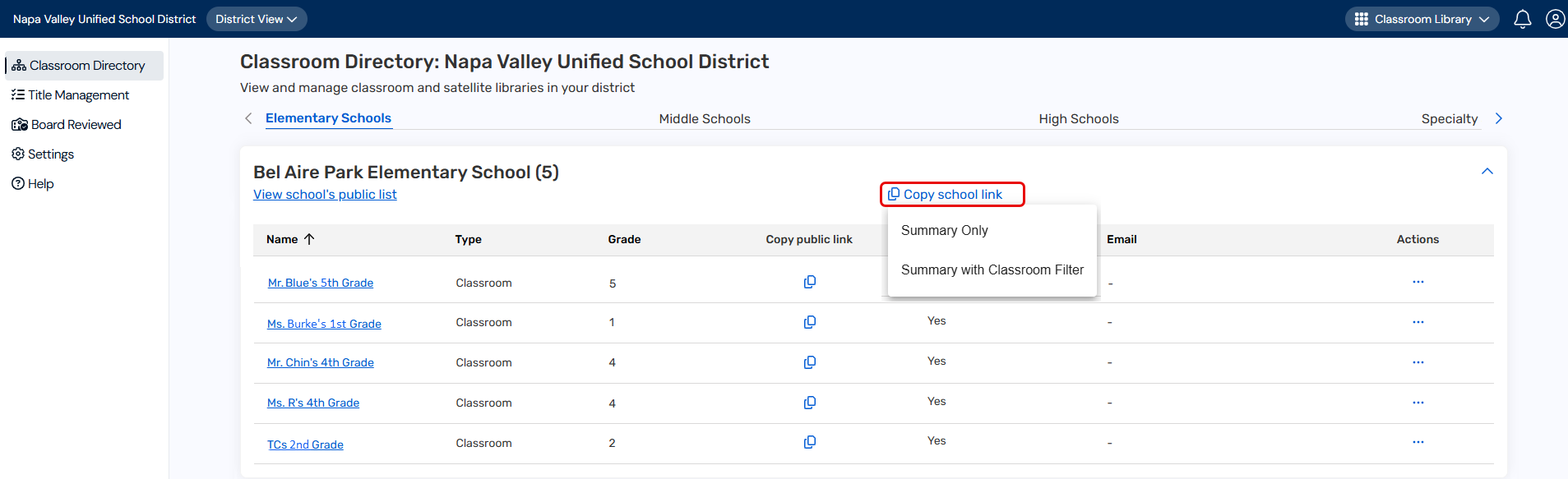
- To copy a school library link, under a school name, click Copy school link and then:
- Paste the link into an email or other communication.
Note: When viewing a school library via a link, users can filter by classrooms.