Manage titles and set audience levels
If you are a site-level administrator with permission to manage titles, you can view a book's details, edit its title, set an audience level, and resolve duplicates.
|
Notes:
|
To manage audience levels for titles:
- Log in to Destiny as a site-level administrator.
- From the primary navigation bar, select
 > Classroom Library. The Classroom Directory page appears.
> Classroom Library. The Classroom Directory page appears. - From the sidebar, click Title Management. The Classroom Title Management page appears.
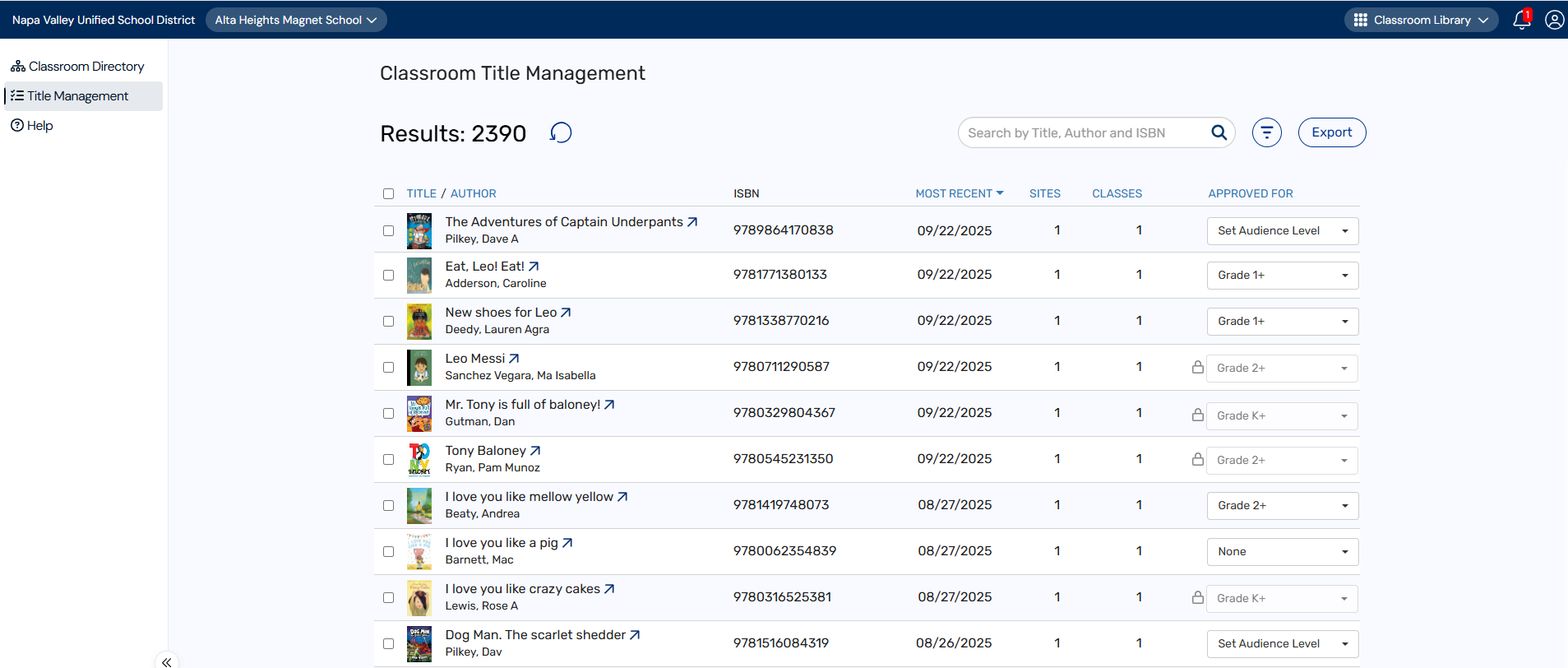
- Do any of the following:
If you want to... Then... View title details (in Titlewave®) Do one of the following:
- Next to the desired title, click
 .
. - Click a title. From the pop-up, click the title or
 .
.
Titlewave® opens to the title details page.
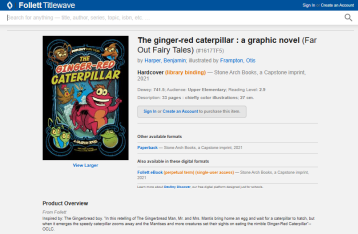
Notes:
- The
 icon appears next to all titles with an ISBN. If a title's details are unavailable in Titlewave, a message lets you know no Titlewave matches were found.
icon appears next to all titles with an ISBN. If a title's details are unavailable in Titlewave, a message lets you know no Titlewave matches were found. - If you edit a title, the connection to Titlewave will remain, regardless of any changes you make to the title's information.
View a book's location Click a title. Details of the book's location – including the school, classroom, and class grade – appear.
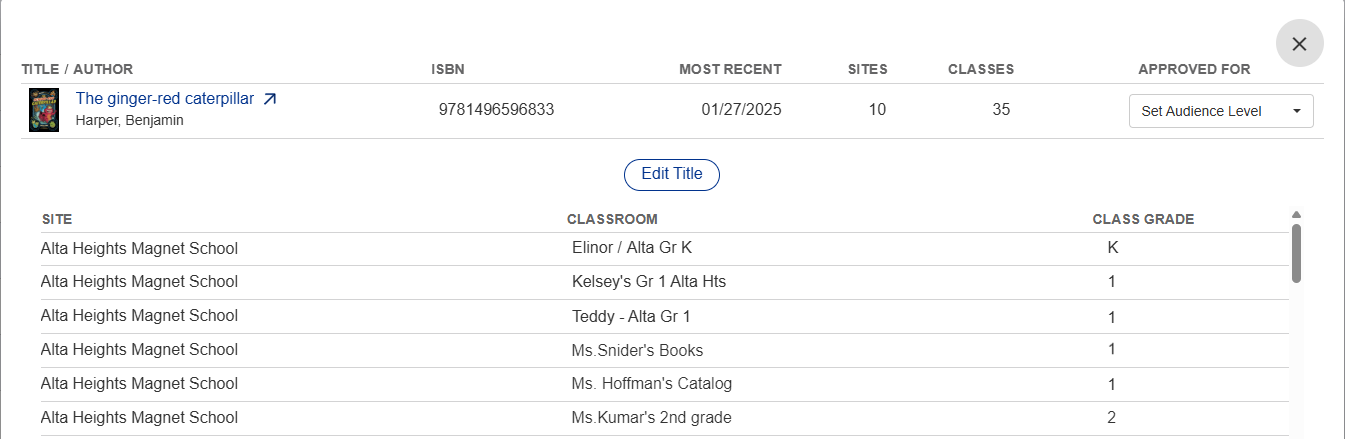
Edit a title - Click a title. A pop-up appears.
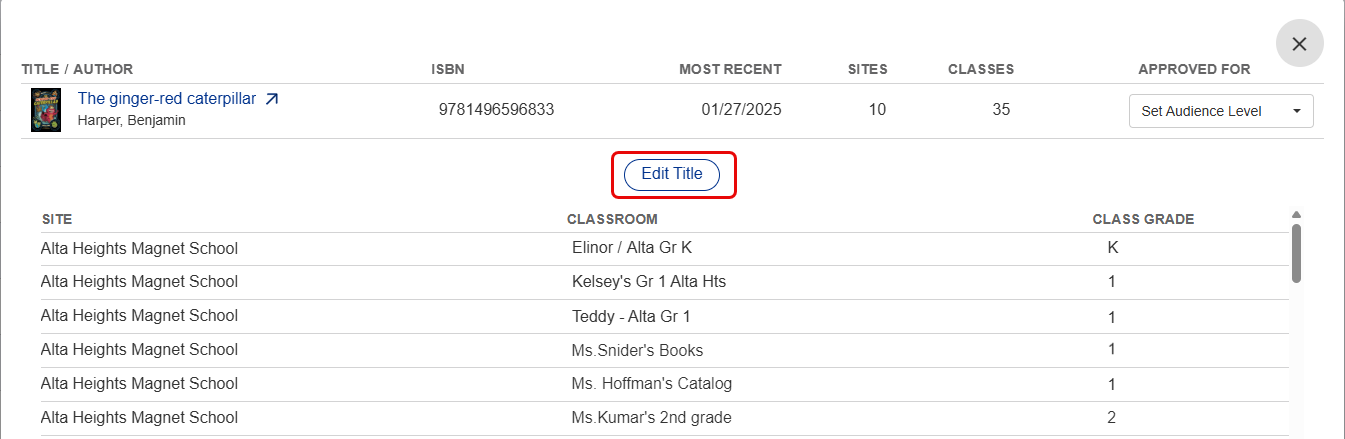
- Click Edit Title.
- Make any changes, and then click Save Title.
Note: If your changes result in a duplicate title record, you can merge titles. From the pop-up that appears, select the record you want to keep, and then click Merge Titles.
Delete a title - Click a title. A pop-up appears.
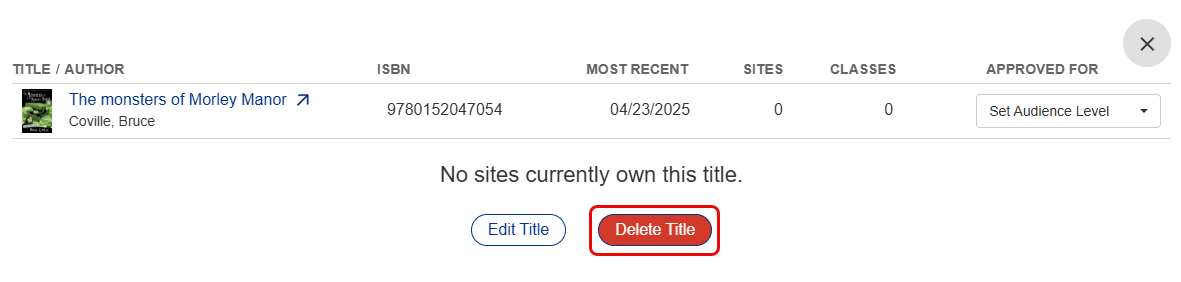
- Click Delete Title.
Note: You can only delete unused titles.
Enter a title, author, or ISBN in the field. A list of search results appears.
Notes:
- You can search for titles with 10-digit or 13-digit ISBNs. Titles with 10-digit ISBNs are automatically converted.
- Search results remain until you click
 or enter another search term in the field.
or enter another search term in the field.
Filter titles
- Click
 .
. - Click
 to filter by Date Added, Approved For Audience Level, Interest Level, and Site.
to filter by Date Added, Approved For Audience Level, Interest Level, and Site.
Export titles
Click Export. The CSV file downloads to your browser's Downloads folder.
Note: To export a specific list of titles, select the checkboxes next to the titles you want to include. Then, click Export.
Sort titles by date
In the MOST RECENT column, click the drop-down to change the sort order.
Set an audience level for a title(s) and add a reason (optional)
Do one of the following:
- To set the audience level for a single title, in the APPROVED FOR column, choose an option from the drop-down.
Notes:
- If you want to add a reason for the audience level you selected, type it in the field, and then click Set Audience Level. The field has a maximum limit of 100 characters.
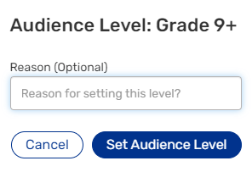
- When you set the audience level for a specific title, you are assigning it to every copy in your district. The SITES and CLASSES columns show you the number of schools and classrooms with that title.
- If the
 icon appears next to an audience level, it has been assigned by a district-level administrator, and cannot be changed by a site-level user.
icon appears next to an audience level, it has been assigned by a district-level administrator, and cannot be changed by a site-level user.
- If you want to add a reason for the audience level you selected, type it in the field, and then click Set Audience Level. The field has a maximum limit of 100 characters.
- To set the audience level for multiple titles, select the checkboxes next to the desired titles. At the bottom of the page, click Set Audience Levels.
- From the pop-up that appears, use the Audience Level drop-down to select an audience level. If you want to add a reason for the audience level you selected, type it in the field.
- Click Set Audience Level.
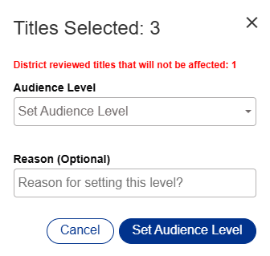
Notes:
- If there's a title that has already been assigned an audience level by a district-level administrator, a message lets you know the number of titles that won't be affected.
- If all titles selected have been assigned an audience level by a district-level administrator, the 'Set Audience Level' option will be unavailable.
- Next to the desired title, click
To resolve duplicate titles:
If there are several title records for the same item, you can select the best one and remove the duplicates.
|
Important: Removing duplicate records is permanent. It cannot be undone. |
- On the Classroom Title Management page, at the top-right corner, type a title or author in the field. A list of search results appears.
- Select the title records you want to resolve. At the bottom of the page, click Resolve Duplicates.
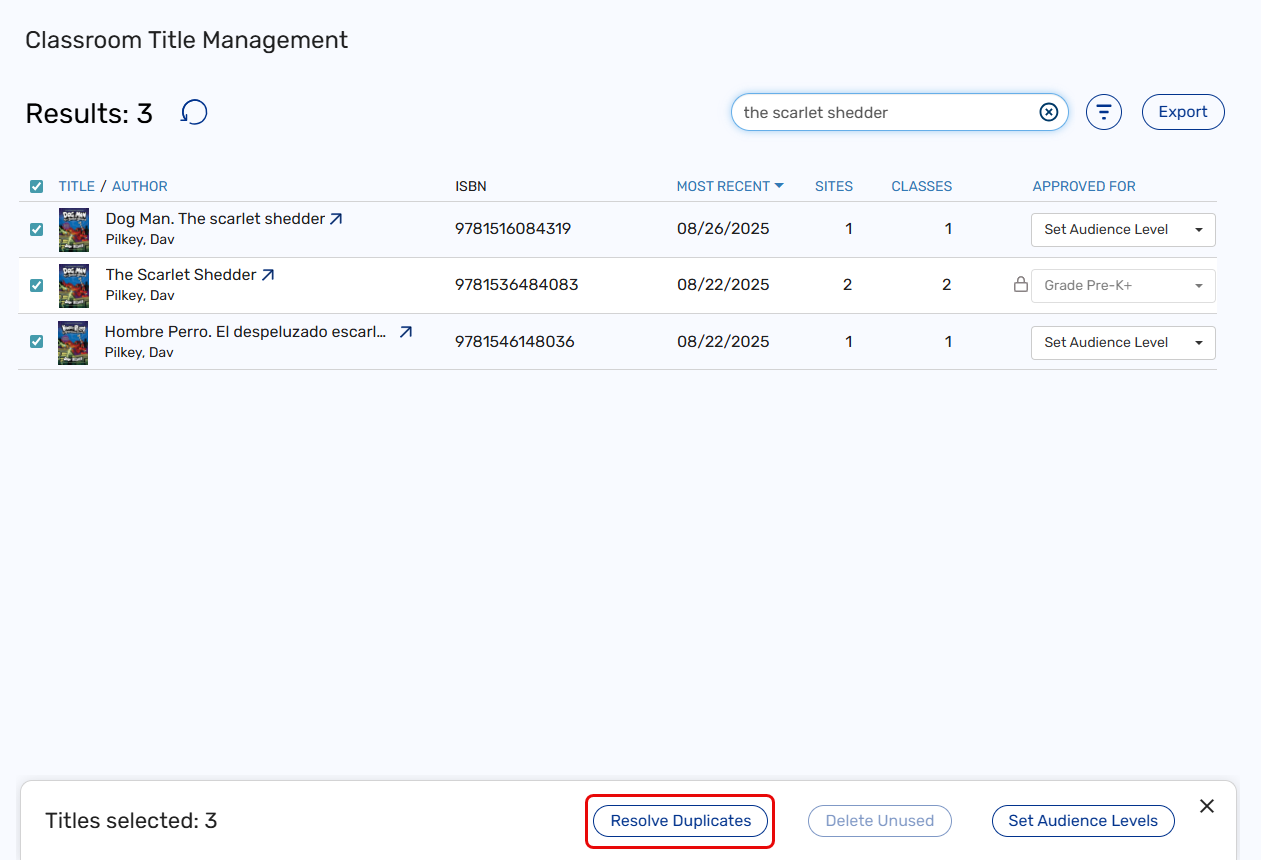
- From the pop-up that appears, select the title record you want to keep, and then click Continue.
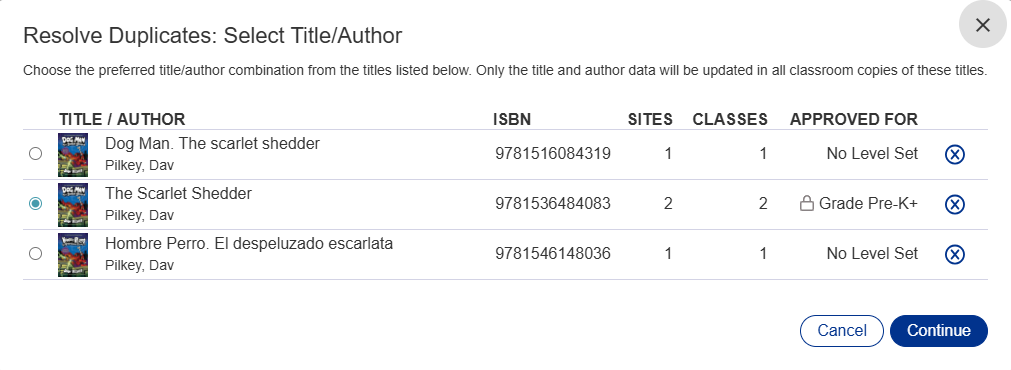
- From the pop-up that appears, make any changes to the title, author, or audience level, and then click Resolve Duplicates.
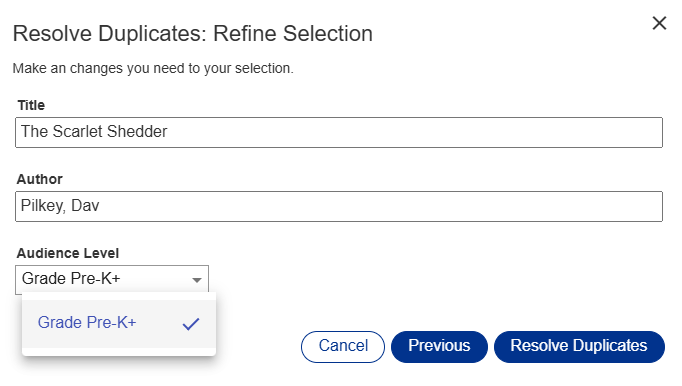
Notes:
- If a district-level administrator has assigned an audience level to a title, the Audience Level drop-down will only show that audience level.
- If a district-level administrator has assigned different audience levels to more than one title, the Audience Level drop-down will show all available audience levels.