Delete or hide unused titles
District-level administrators can delete or hide titles, as long as they are not used by any site or classroom.
|
Important: Deleting a title is permanent. It cannot be undone. |
To delete unused titles:
- Log in to Destiny as a district-level administrator.
- From the primary navigation bar, select
 > Classroom Library. The Classroom Directory page appears.
> Classroom Library. The Classroom Directory page appears.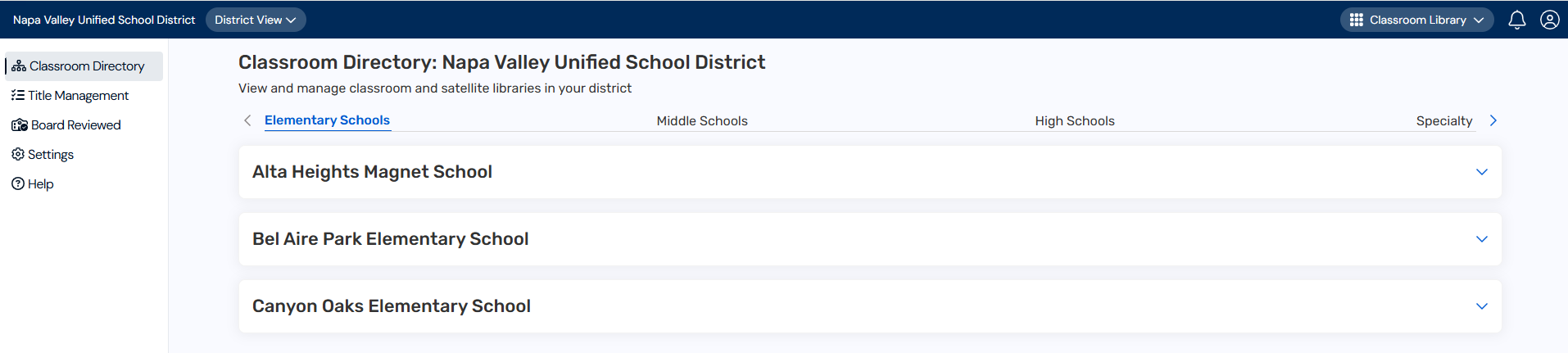
- From the sidebar, click Title Management.
- At the top-right corner, click
 . The Filter Titles pop-up appears.
. The Filter Titles pop-up appears.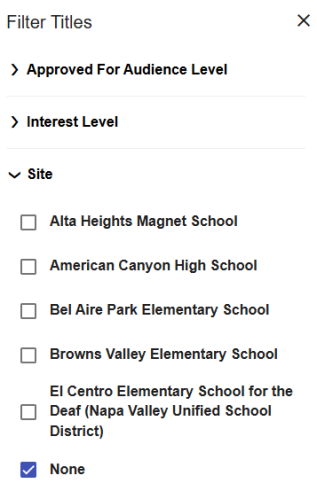
- Click
 or Site, and then select None. A list of unused titles appears.
or Site, and then select None. A list of unused titles appears.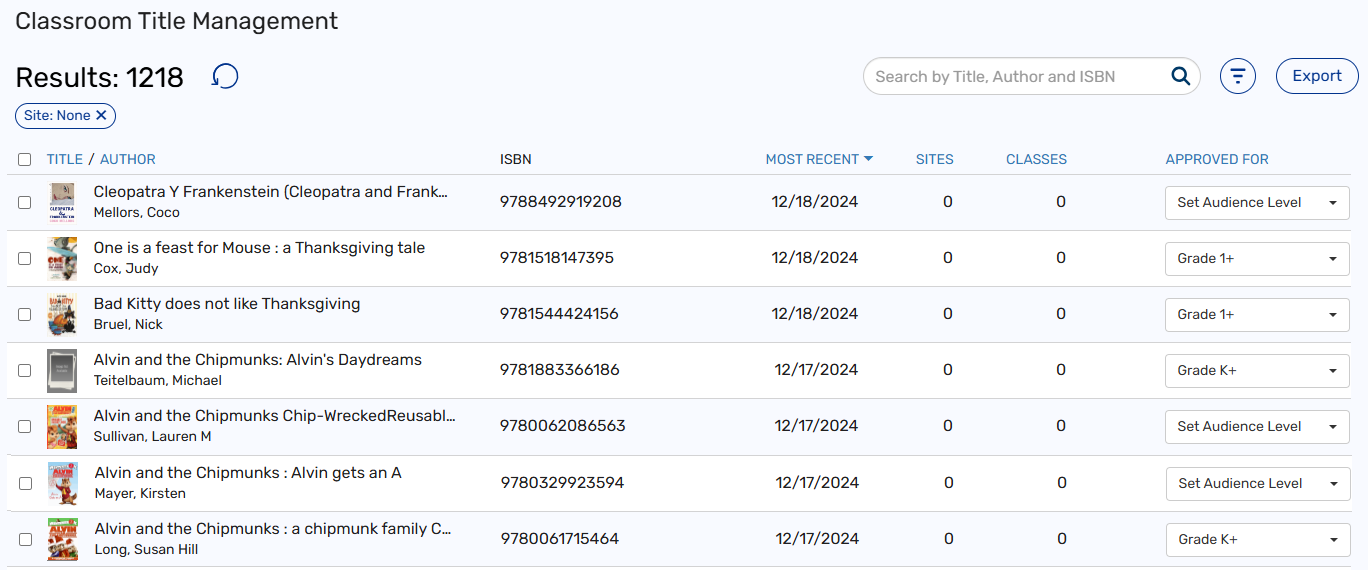
- Do one of the following:
- To delete a single title, click the desired title. Then, click Delete Title.
- To delete multiple titles, select the checkboxes next to the desired titles. At the bottom of the page, click Delete Unused.
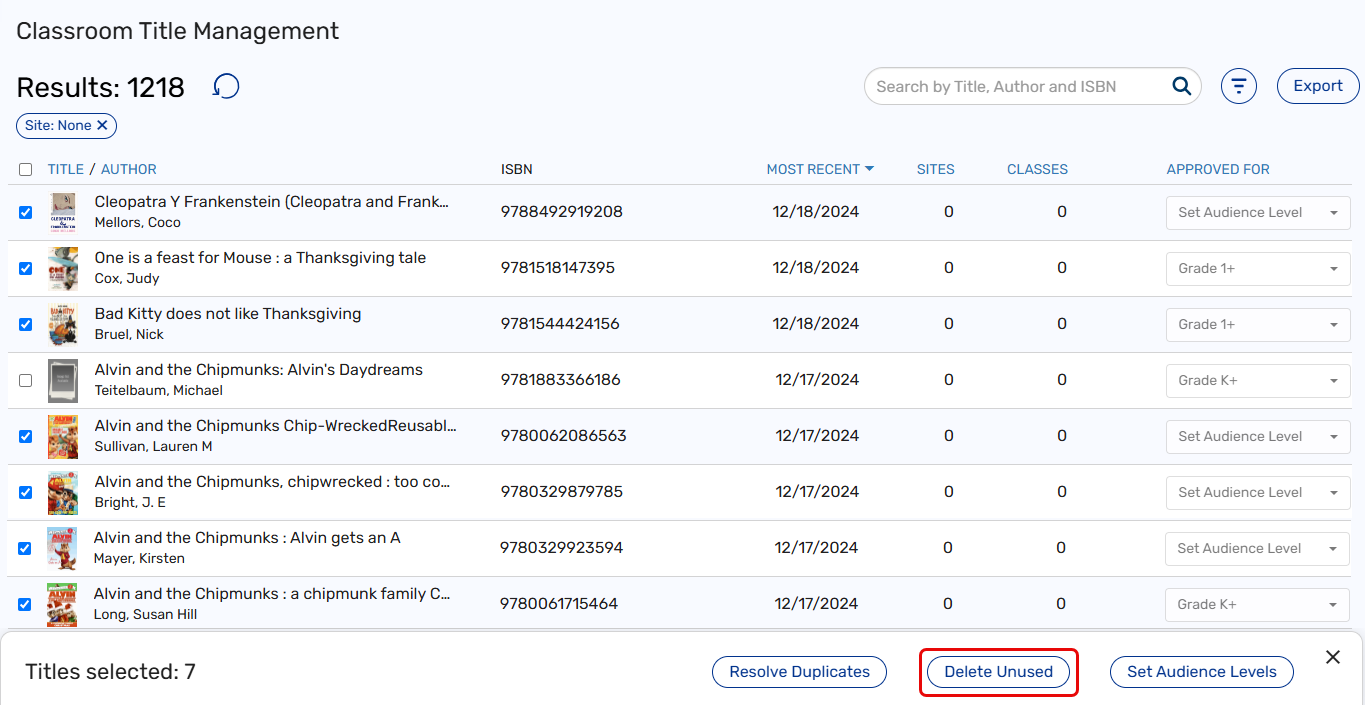
- To confirm the deletion, click Delete Titles on the pop-up.
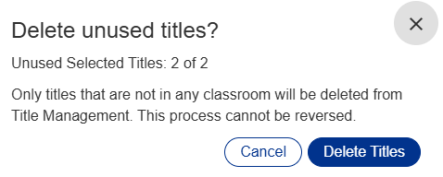
To hide unused titles:
|
Note: The 'Show unused titles' setting is turned on by default. |
- Log in to Destiny as a district-level administrator.
- From the primary navigation bar, select
 > Classroom Library. The Classroom Directory page appears.
> Classroom Library. The Classroom Directory page appears.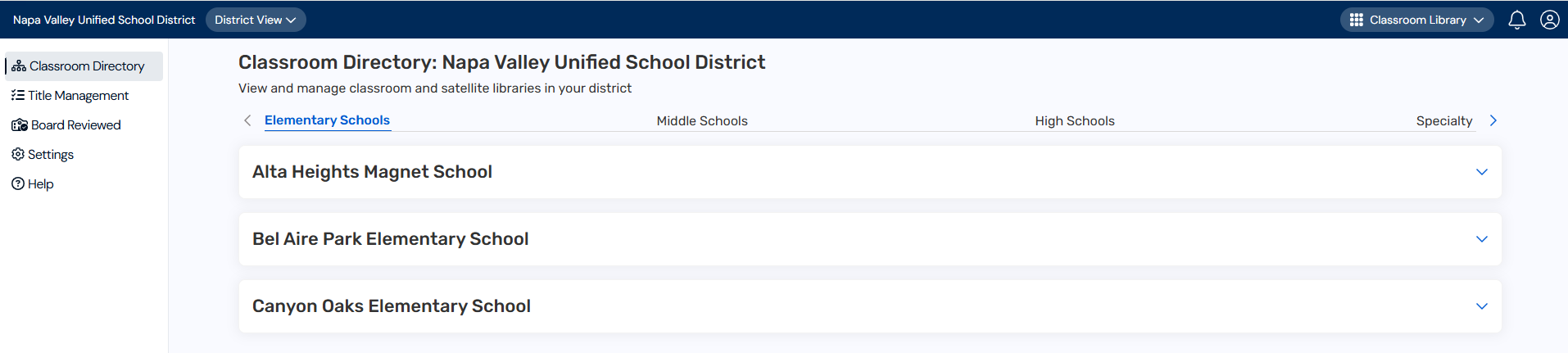
- From the sidebar, click Settings.
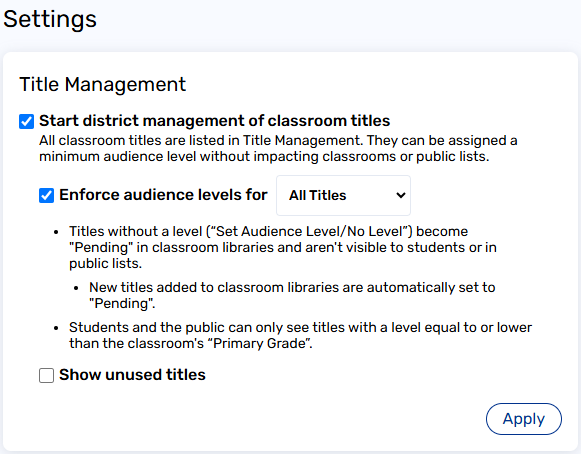
- Deselect the Show unused titles checkbox, and then click Apply.
Unused titles will not appear on the Title Management page or when sharing a public link to a school or classroom library.