Resolve duplicate titles
If your classroom libraries contain several title records for the same item, district and site-level administrators can select the best one and remove the duplicates.
|
Important: Removing duplicate records is permanent. It cannot be undone. |
To resolve duplicate titles:
- Log in to Destiny as a district-level administrator.
- From the primary navigation bar, select
 > Classroom Library. The Classroom Directory page appears.
> Classroom Library. The Classroom Directory page appears.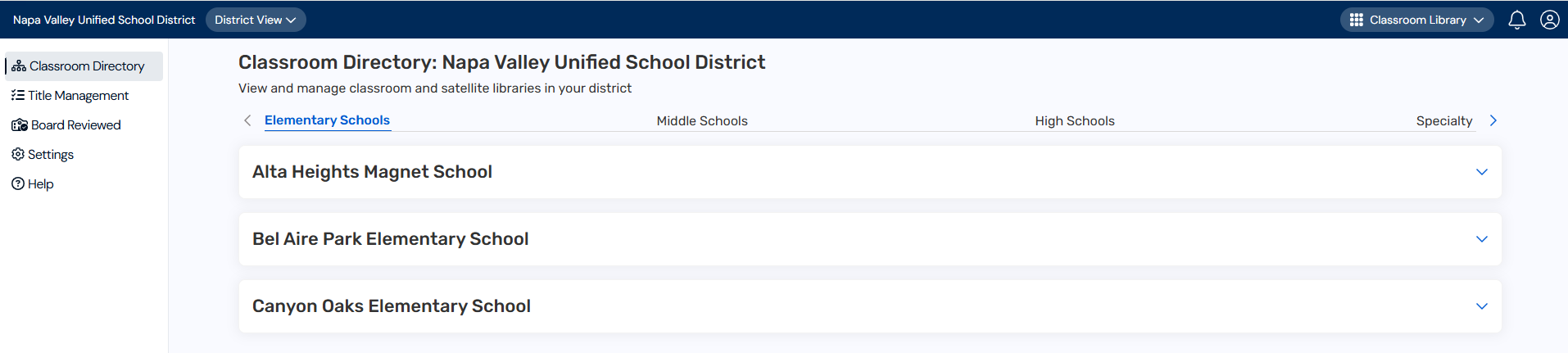
- From the sidebar, click Title Management.
- At the top-right corner, type a title or author in the field. A list of search results appears.
- Select the title records you want to resolve. At the bottom of the page, click Resolve Duplicates.
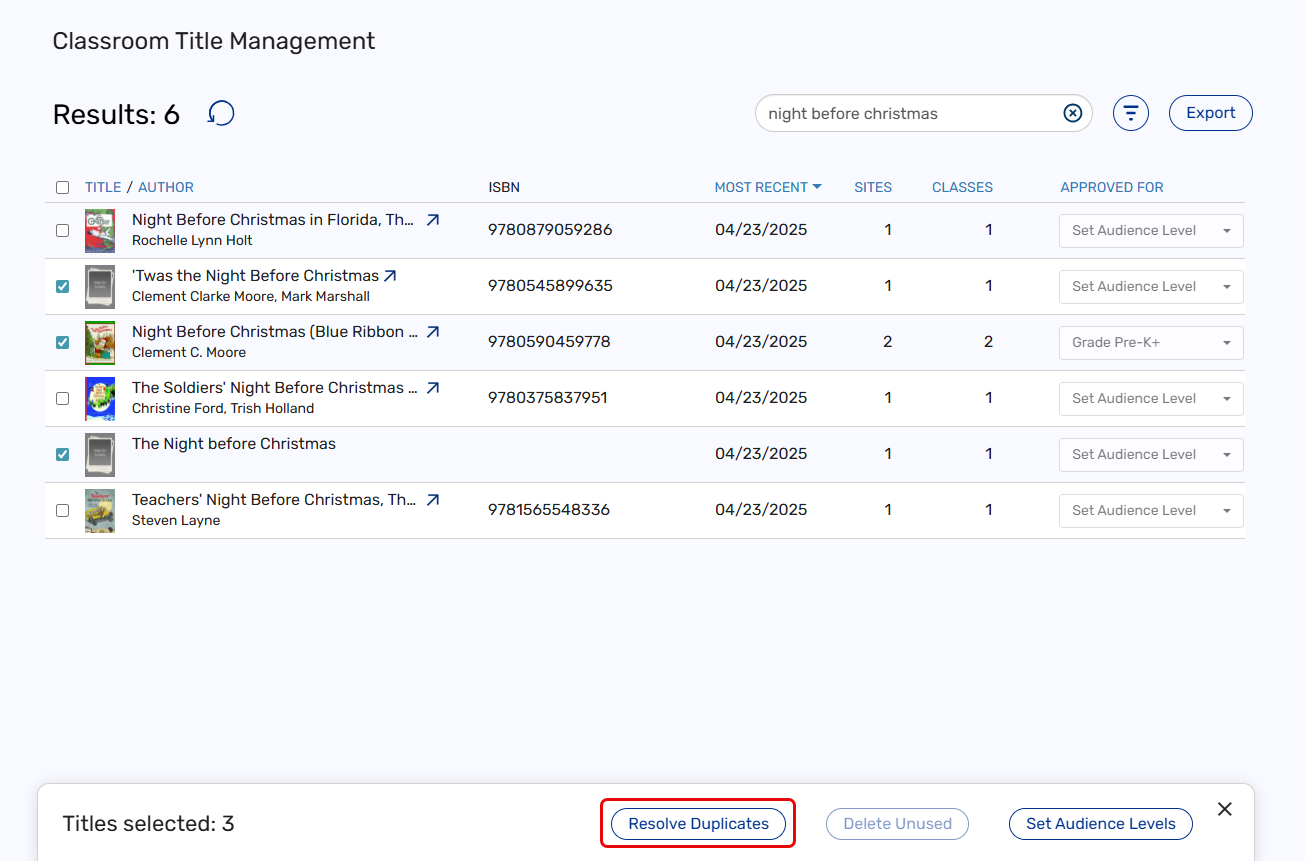
- From the pop-up that appears, select the title record that you want to keep, and then click Continue.
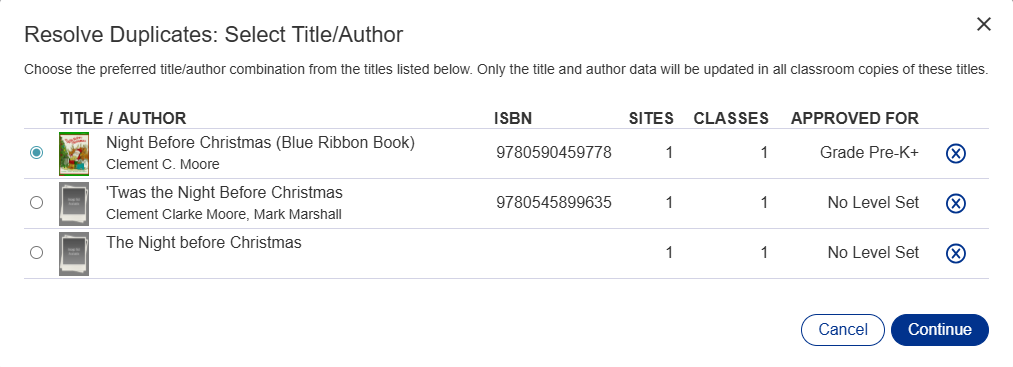
- From the pop-up that appears, make any changes to the title, author, or audience level, and then click Resolve Duplicates.
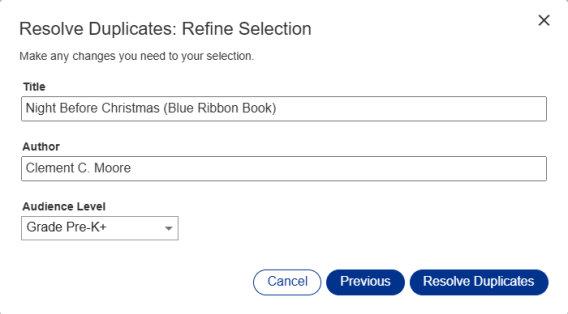
A message lets you know the duplicate records have been resolved.
This process results in one title record on the Title Management page and in your classroom libraries.