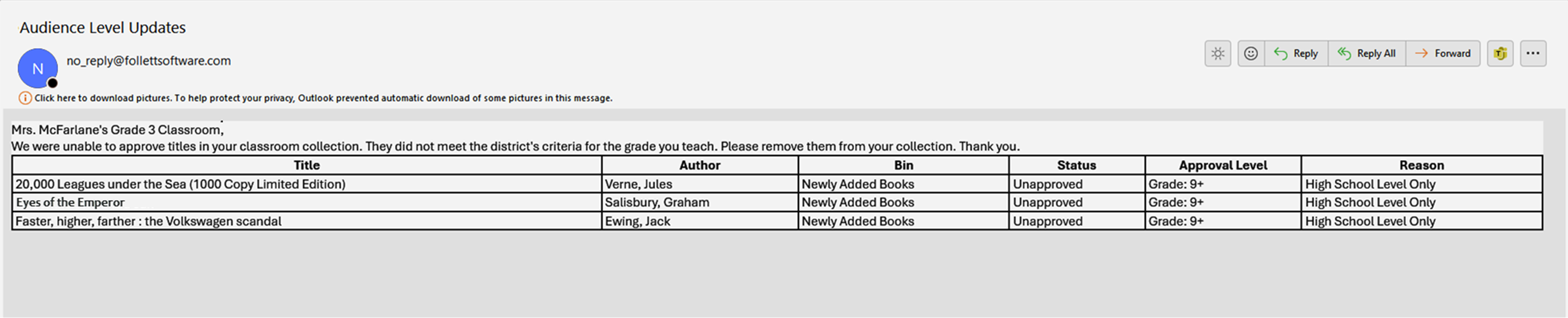Send email notifications
In District Classroom Library Manager, teachers are associated with a primary grade. When audience levels are set for titles, any teacher assigned to a grade outside the approved level can receive an email notification.
For example, if a title is approved for Grade 4+, then any teacher below Grade 4 can receive a notification that the title must be removed. District-level administrators send these notifications.
|
Notes:
|
To send an email notification:
- Log in to Destiny as a district-level administrator.
- From the primary navigation bar, select
 > Classroom Library. The Classroom Directory page appears.
> Classroom Library. The Classroom Directory page appears.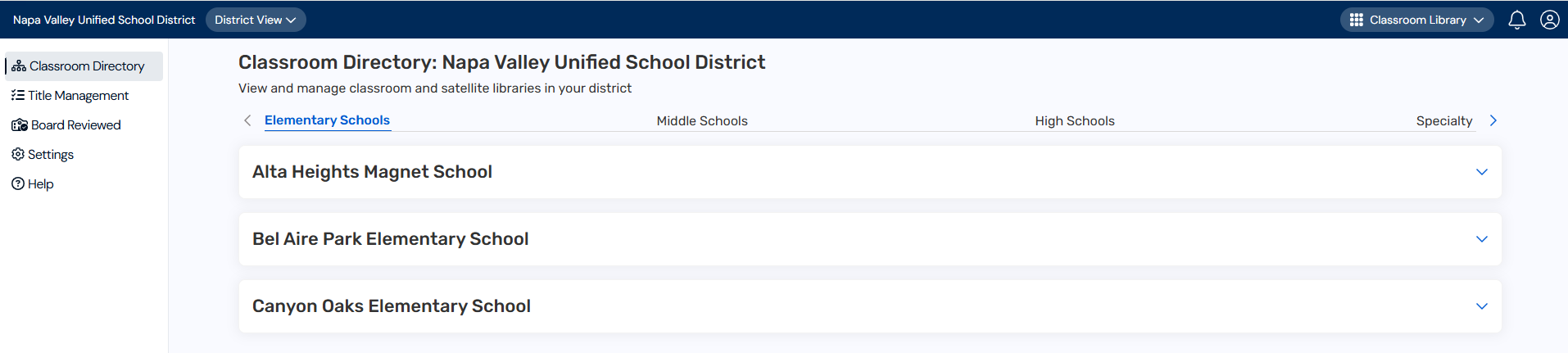
- From the sidebar, click Settings.
- Select the A title in their classroom is not approved checkbox.
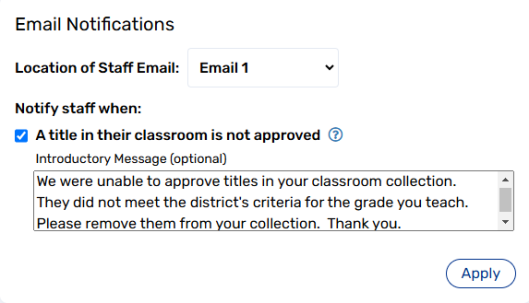
- In the Introductory Message field, type a note about the titles that were not approved (optional).
- From the Location of Staff Email drop-down, select an email option.
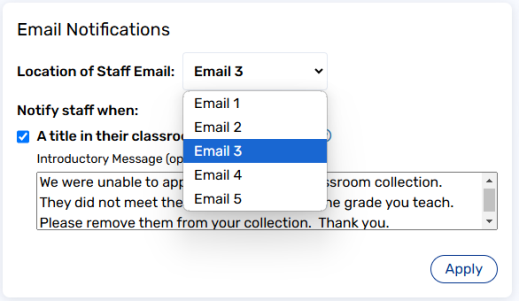
Note: Email options are the same as those in Destiny Back Office. For example, if you select Email 3 in District Classroom Library Manager, a notification will be sent to the email address in the Email 3 field in Destiny. To find a patron's email address in Destiny, select Admin > Manage Patrons, and then search for a patron.
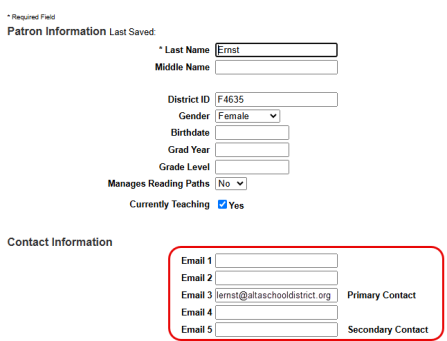
- Click Apply. An email notification, which includes the titles that need to be removed, will be sent to the appropriate teachers.