Move an existing library
If you have a classroom library and move to another school in the district, you can take your books with you.
|
Notes:
|
To move a classroom library:
- Log in to Destiny.
- From the primary navigation bar, select
 > Classroom Library. The Welcome page appears.
> Classroom Library. The Welcome page appears.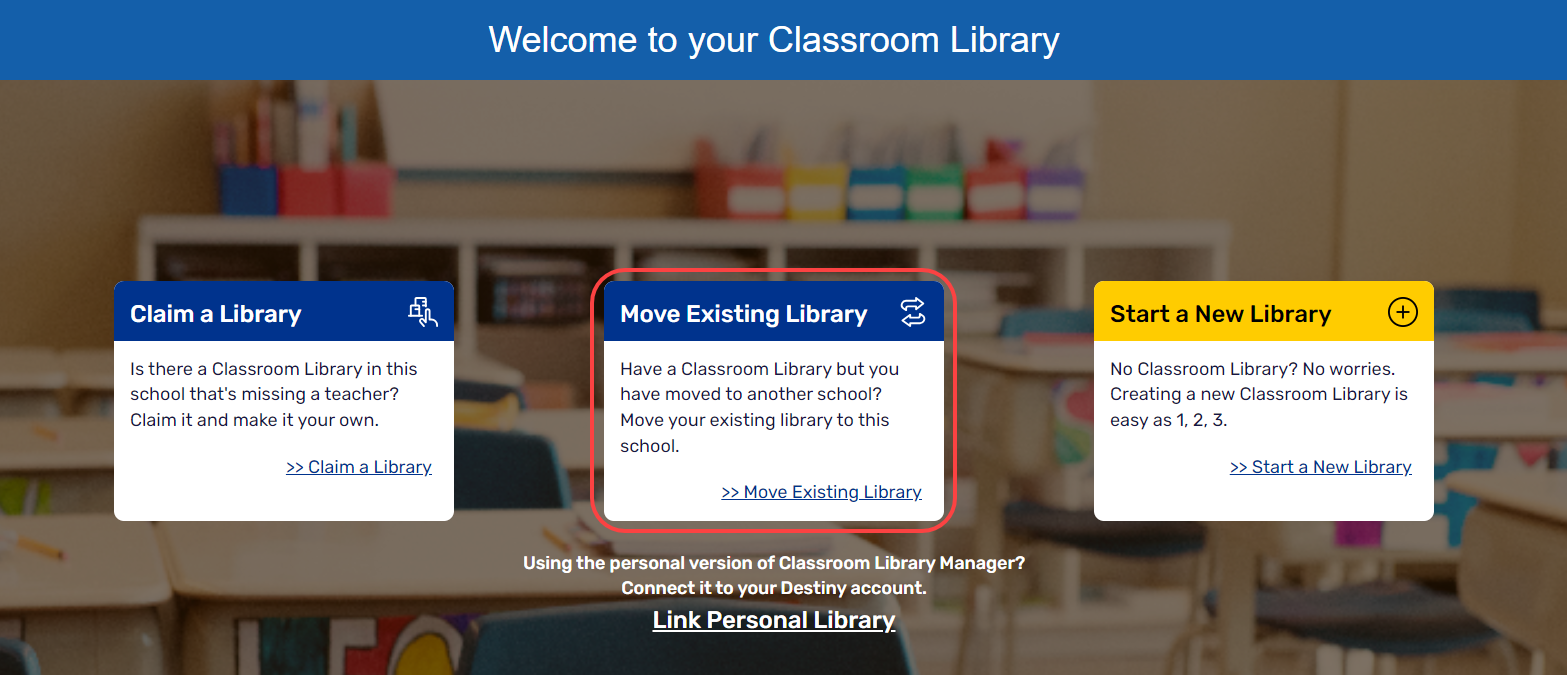
- Click Move Existing Library.
- From the Move drop-down, select the desired option.
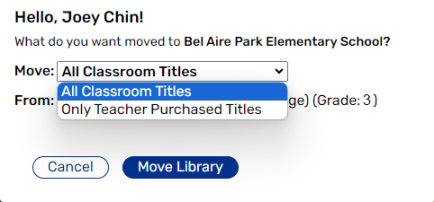
Note: If you select Only Teacher Purchased Titles, then only books with a funding source of 'Teacher Purchased' will be moved.
- Click Move Library. District Classroom Library Manager opens.
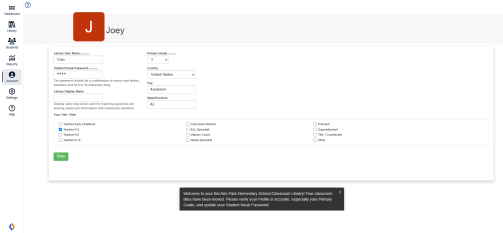
- Update your profile information (if needed), and then click Done.
|
Notes:
|