Link your personal library
If you logged in to the Classroom Library Manager app with your Google or Microsoft account, you will need to link your library to District Classroom Library Manager to see the books you scanned with your mobile device.
To link a personal library:
- Log in to Destiny.
- From the primary navigation bar, select
 > Classroom Library. The Welcome page appears.
> Classroom Library. The Welcome page appears.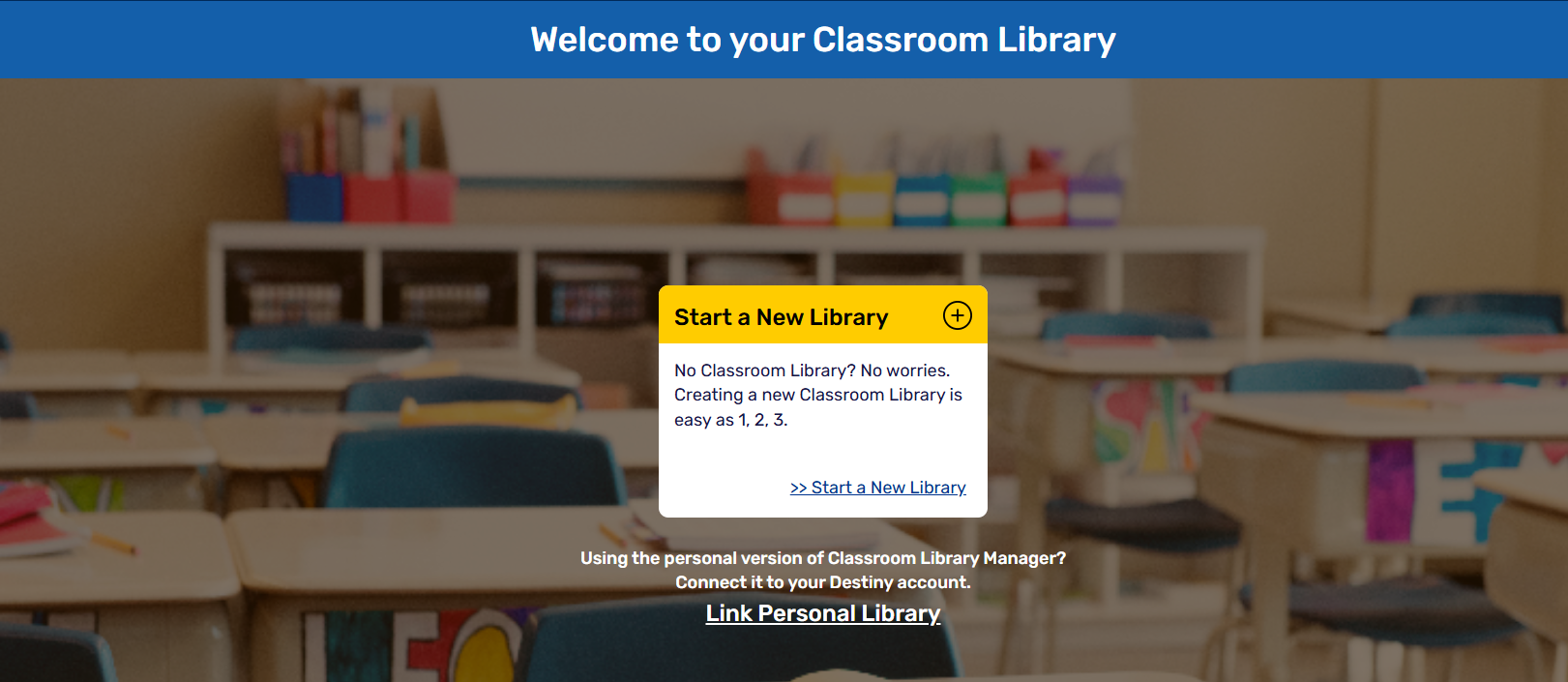
- At the bottom of the page, click Link Personal Library.
- Click Sign in with Google or Sign in with Microsoft.
Note: You must log in with the same Google or Microsoft account you used for the Classroom Library Manager app.
- Follow the prompts to log in to your Google or Microsoft account. District Classroom Library Manager opens.
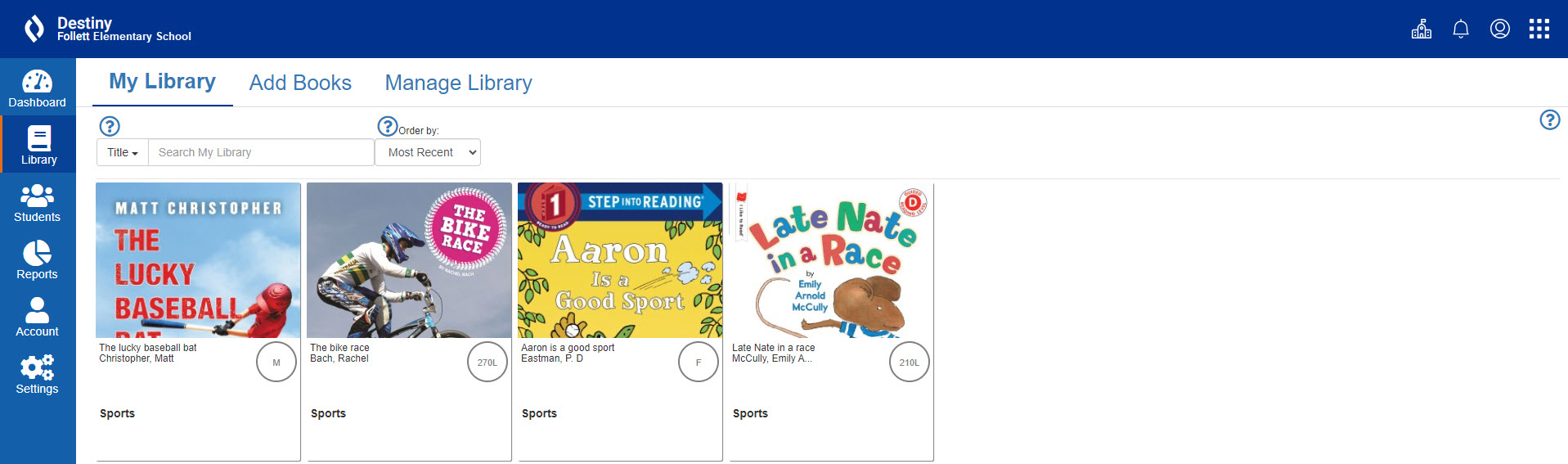
The books you scanned automatically appear in your library.
|
Note: When you add books to the Classroom Library Manager app, the data syncs with the desktop version of District Classroom Library Manager. |