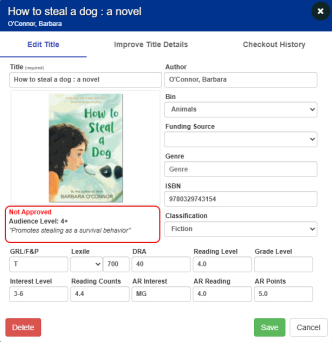Enable audience level reasons
When you manage titles at the district level, you can let teachers see the reason you provide for setting a specific audience level.
|
Note: The 'Show audience level reasons in teacher view' setting is turned off by default. |
|
Important: Both the Start district management of classroom titles and Enforce audience levels for checkboxes must be enabled before you can select the Show audience level reasons in teacher view checkbox. |
To enable audience-level reasons:
- Log in to Destiny as a district-level administrator.
- From the primary navigation bar, select
 > Classroom Library. The Classroom Directory page appears.
> Classroom Library. The Classroom Directory page appears.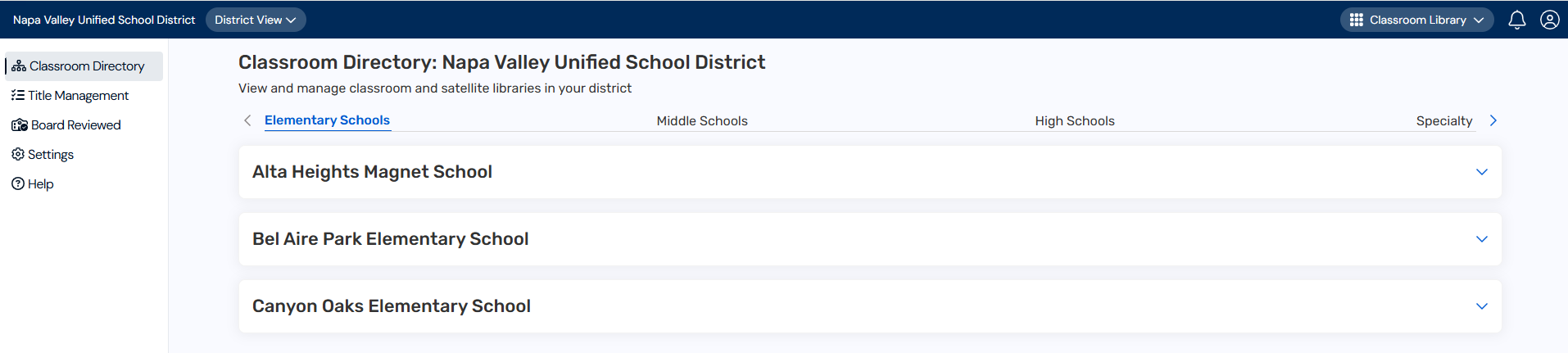
- From the sidebar, click Settings.
- Select the Show audience level reasons in teacher view checkbox.
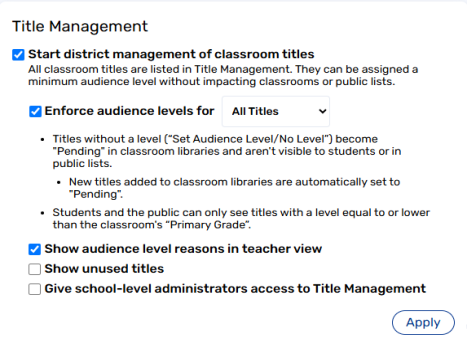
- Click Apply.
|
Note: Once this setting is enabled, teachers can click a title in their library to see the reason you provided when you set the audience level.
|