View my library
You can view and edit the books in your library, search for a title, and change the sort order.
|
Note: For more information, watch this video. |
To view or edit a title's details:
- From the sidebar, click Library.
- Click a book cover for more information on that title.

- Do any of the following:
If you want to... Then... Edit a title's details
- From the Edit Title tab, enter the desired information.
- Click Save.
Edit a title's cover image
Do one of the following:
- From the Edit Title tab, click the cover image.
- To upload an image from your computer, select Choose File > Open.
- Click Use Image.
- Click Save.
From the Improve Title Details tab, select the desired cover image, or click This.
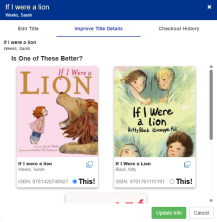
Note: Click
 to view a title's details, such as classification, reading level, and interest level.
to view a title's details, such as classification, reading level, and interest level.- Click Update Info.
- Click Save.
View checkout history
Click the Checkout History tab. See which students checked out the book, along with checkout and check-in dates.
To search for a title:
- From the Title drop-down, select whether you want to search by title, author, ISBN, bin, or Lexile/interest level.
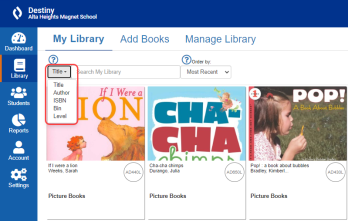
- Type the desired search term in the field, and then press Enter.
To change the sort order:
From the Order by drop-down, select one of the following:
- Most Recent to sort by the most recently-added titles first.
- Title to sort books alphabetically by title.
- Author to sort books alphabetically by author.
- Level to sort numerically by Lexile/interest level. If there's no Lexile level available, the order will default to interest level.
- Bin to sort alphabetically by bin name.
The list of books automatically refreshes based on your selection.