View the dashboard and reports
The dashboard shows a summary of your library activity. See the total number of books, unique titles, and more. And, you can access valuable data with reports.
To view the dashboard:
|
Notes:
|
- From the sidebar, click Dashboard.
- Select any category to see its details.
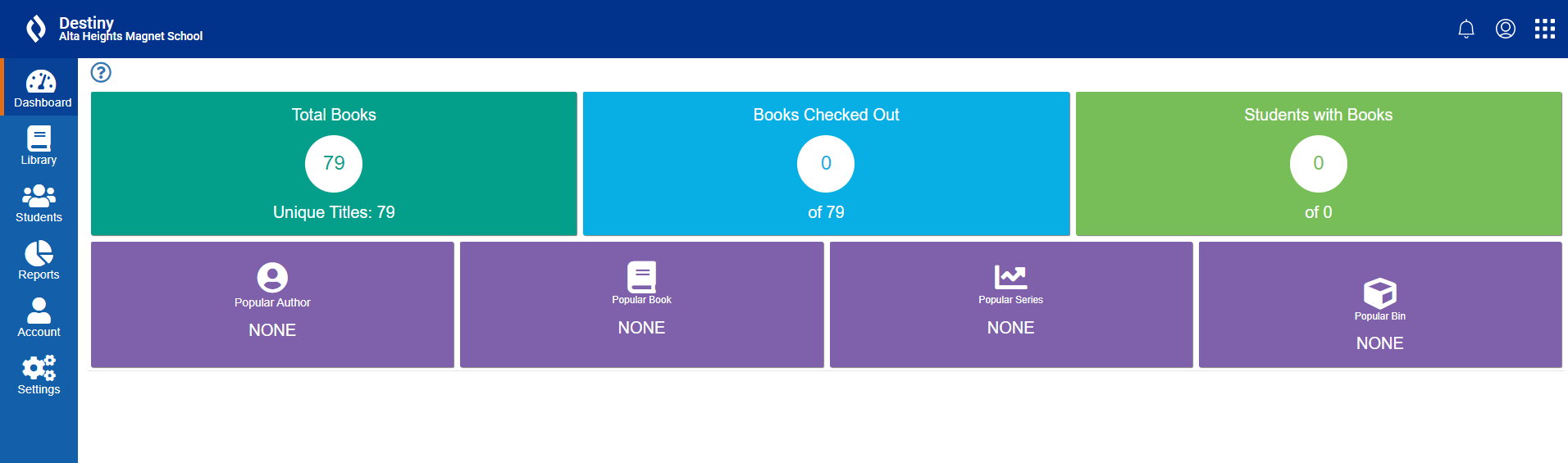
To view a report:
|
Notes:
|
- From the sidebar, click Reports.
- Select any report to see its details.
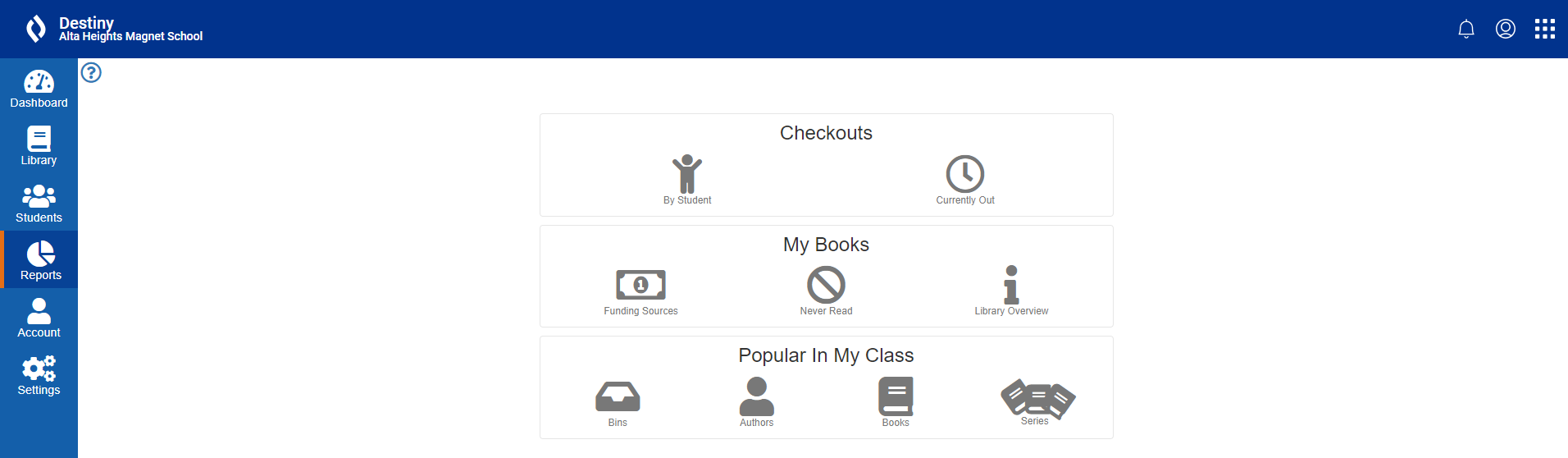
The following table describes the available reports:
| Category | Report | Lets you see... |
|---|---|---|
|
Checkouts |
|
|
|
My Books |
|
|
|
Popular In My Class |
|
|