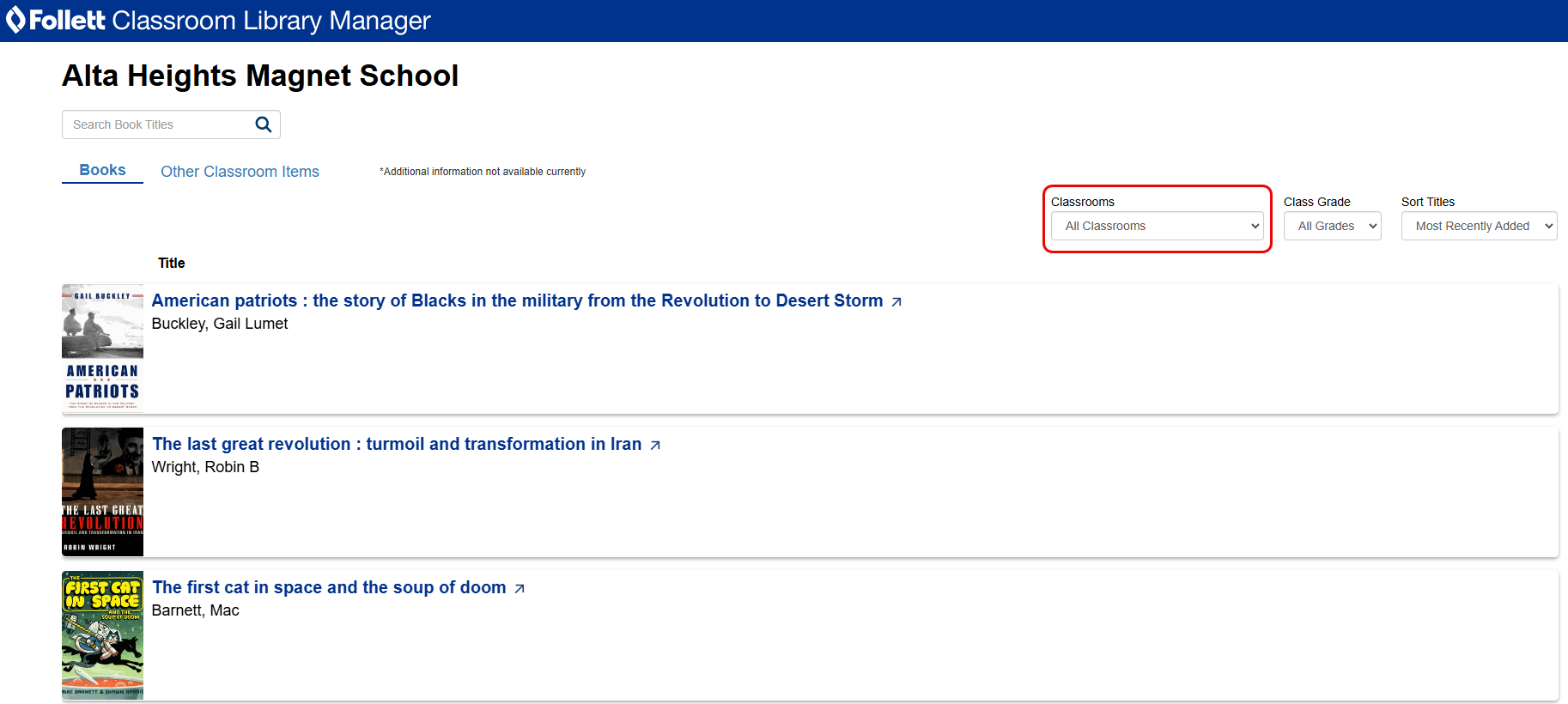Share a public link
District and site-level administrators can share a public link to their school or classroom libraries. Anyone with access to the link can view the library materials.
To share a public link:
- Log in to Destiny as a district or site-level administrator.
- From the primary navigation bar, select > Classroom Library. The Classroom Directory page appears.
- Do one of the following:
- To copy a school library link, next to your school name, click
 and then:
and then: - Click Summary Only if you only want to include a list of all the books in your school's classroom libraries.
- Click Summary with Classroom Filter if you want to include a list of all the books in your school, with the option to filter by individual classroom.
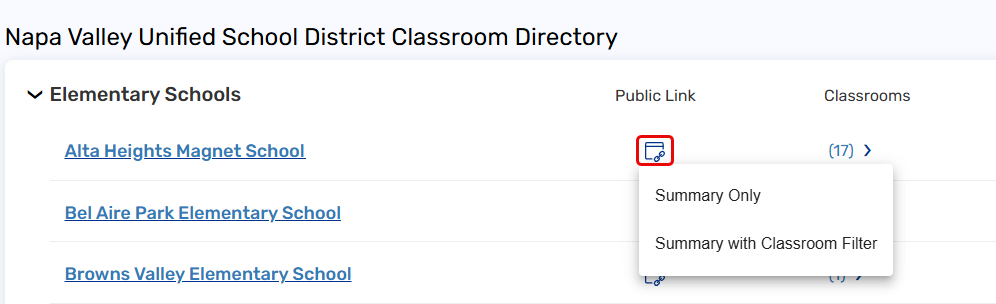
- To copy a classroom library link, next to the classroom name, click
 .
. 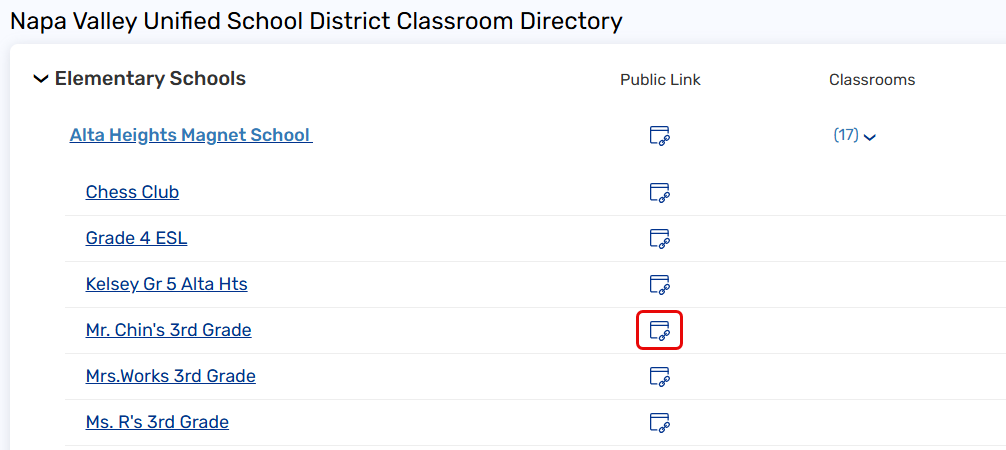
- To copy a school library link, next to your school name, click
- Paste the link in an email, school website, or another location.
Note: When sharing a school library link, users can filter by classrooms.