Claim a library
If a district-level administrator adds books to District Classroom Library Manager during initial setup, teachers will need to claim their library.
To claim a library:
- Log in to Destiny.
- From the primary navigation bar, select
 > Classroom Library. The Welcome page appears.
> Classroom Library. The Welcome page appears.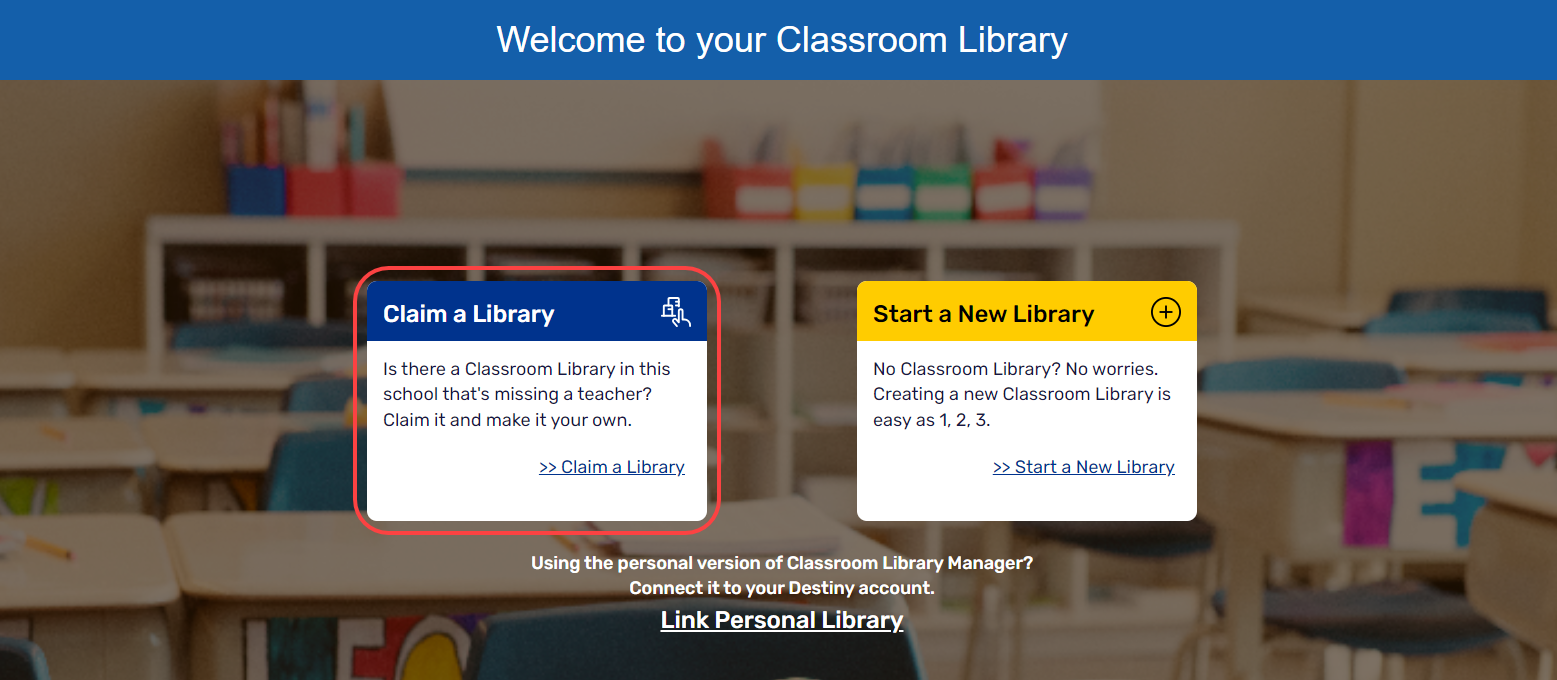
- Click Claim a Library. A pop-up appears.
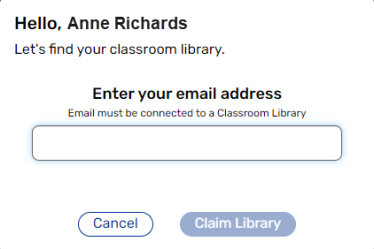
- Type your email address in the field, and then click Claim Library. A confirmation message appears.
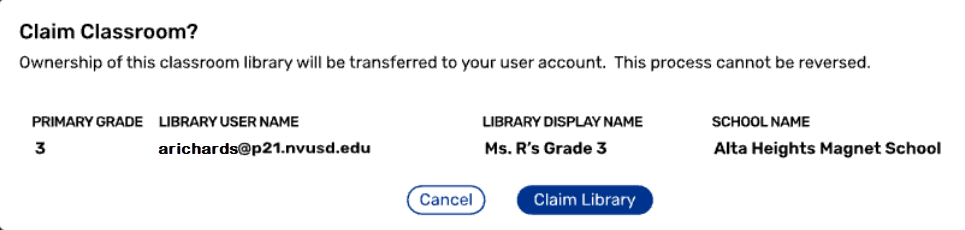
- If the information is correct, click Claim Library. District Classroom Library Manager opens.
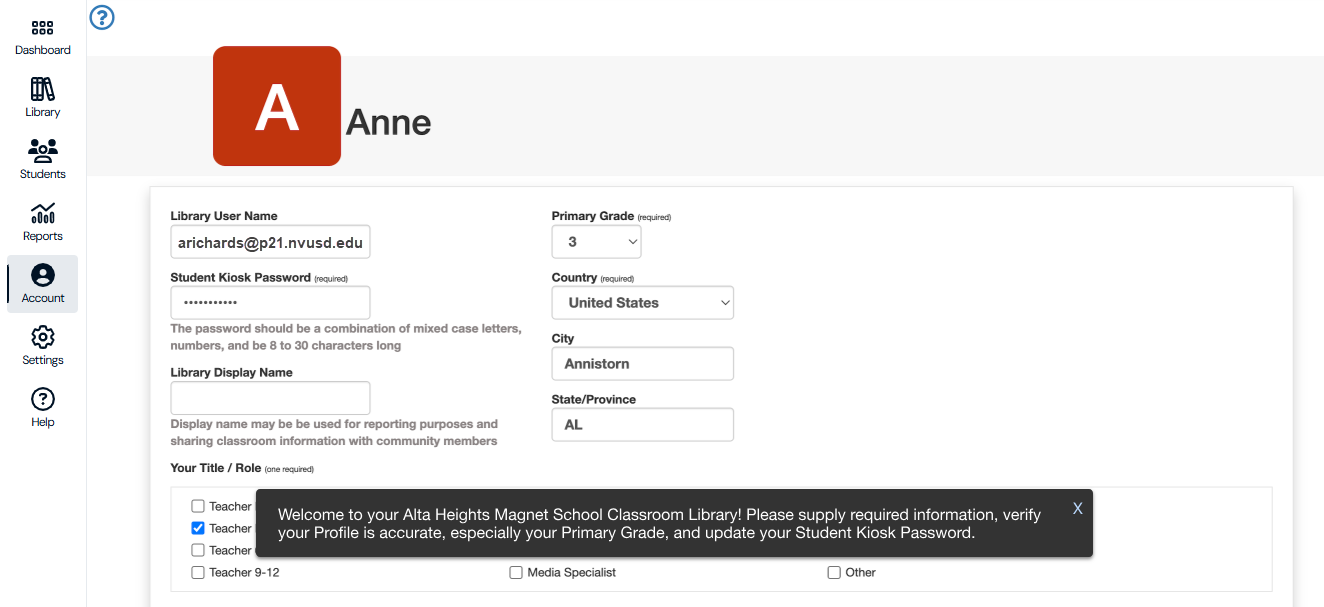
- Update your profile information (if needed), and then click Done.
|
Notes:
|